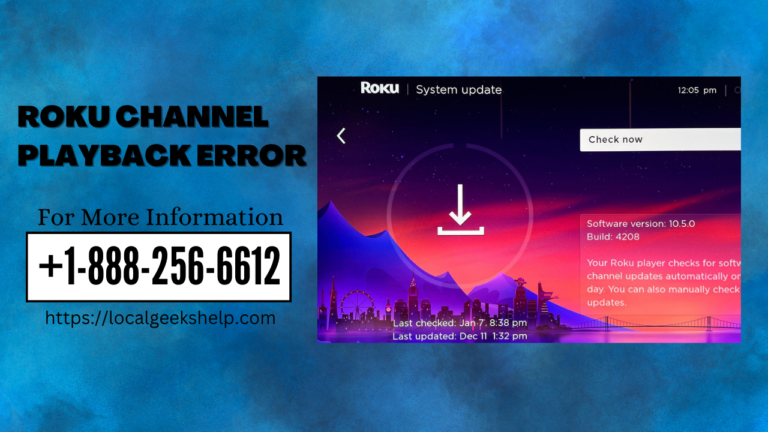Are you facing Roku channel playback error issues on your Roku device and therefore you are looking out for the most appropriate solutions? If so then this is just the best blog you could come across as here you will find only suitable solutions explained in detail. All you will need now is to go through the steps and instructions carefully to get accurate results.
Table of Contents
ToggleA Roku Channel Playback Error: How To Identify It And Fix It
Identify And Resolve A Roku Channel Playback Error Issue By Following The Instructions Mentioned Below:
In the following sections, you will come across a variety of suggestions that will help you identify the kind of problem you facing as well as how to resolve the playback issues in no time.
Step1 – Restart The Router
You would first need to restart your router properly; for which you might need to review the instructions from the internet service provider (ISP) or the router manufacturer. However, in certain cases, you can simply unplug your router and then plug it back in. In other situations, you might need to press the reset button that is on your router. If you need assistance then you just have to visit the website and search for your ISP or router manufacturer or you could contact the numbers provided.
Step2 – Restart The Roku Device
Now to be able to restart your Roku device you will either need to unplug the power cable, wait for some seconds and then just reconnect it again. If not you can choose to follow the given steps to restart the device from the ‘Settings’ menu.
- To begin with, you must press the ‘Home’ icon on your Roku remote.
- Now you have to scroll and select the ‘Settings’ option.
- After that, you will need to select the ‘System’ tab.
- Next, you need to select ‘Power’ however, if you do not see the ‘Power’ submenu then you can just skip to the next step.
- At last, you should select the option that says ‘System restart’.
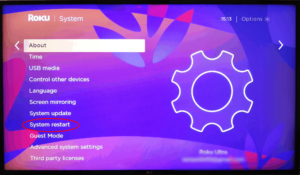
Other solutions To Fix The Error
1. Cannot Play A Specific Title
In this case if you find that a specific movie or TV show is not playing then you should try and play other titles from the same streaming channel.
If you find other titles within the channel itself also fail to play properly, and yet some videos (from the same channel) play without any issue, then you would need to visit the channel provider’s website. Or you could also contact the customer support service and inquire if there is any service interruption or outage possibility.
2. Cannot Play Any Title From A Single Channel
Are you are unable to play all the titles from a single streaming channel as they fail to play correctly then you should exit that channel and play the content from a different channel. Such as you can try and play a few titles from ‘The Roku Channel’.
In case the channels you are using require a subscription such as Netflix, or Hulu Plus, then you would need to make sure that you have signed in or linked the channel to that subscription account properly. Furthermore, in certain cases, you might need to link a channel by using your credentials from your cable or satellite account. You can choose to follow the given on-screen instructions or just contact customer support for the channel provider if you require any assistance signing in.
Moreover, in some situations, you can also remove the channel and then reinstall it again as this could be of great help as well.

Follow the instructions below to make sure the process is successful and you restart your Roku device correctly before you add the channel again.
Remove The Channel
You will need to highlight the channel title on your home screen and then press the ‘Star’ icon to open the ‘Options’ menu. After doing so, you should select the ‘Remove channel’ option and confirm the same.

NOTE: In case you want to remove a subscription channel that is billed to your Roku account, then must first cancel the subscription before you the ‘Remove channel’ option.
Restart The Roku Device
You can refer to the instructions above to restart the Roku device.
Re-install The Channel
When your Roku device restarts you should visit the Roku Channel Store and add the channel again.
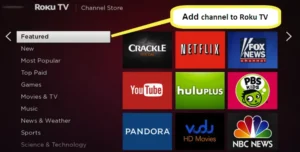
NOTE: You must also know that if you add a subscription channel billed to your Roku account then you will need to re-subscribe.
How To Fix The Title Can’t Be Played At All Channel In Roku?
If You Are Unable To Play Titles At All From Any Channel Then You Should Go Through The Instructions Below;
- If you are facing an issue playing titles from any stream channel then you will need to check the status of the network connection. To do so, you would need to go to ‘settings > network > about’. You will see that the ‘Status’ will either see it saying ‘Connected’ or ‘Your device is not connected to the internet’. Therefore if your Roku is not connected then you should select the ‘Set up connection’ option and follow the given prompts on your screen.
- When you are done confirming that the Roku device is connected then you will need to select ‘Check connection’ to perform a test of your network and internet connection.
If you find the issue still persists then you should restart your router and your Roku device by following the instructions mentioned above.
A Problem With Frequent Rebuffering Or Poor Video Quality:
You should know that your Roku device has been design to play the highest quality that can be deliver to your TV over the internet connection.
Now in case you are frequently seeing poor video quality or rebuffering on your device then it could be due to a temporary network problem, therefore you can follow the instruction below;
- You can check whether your ISP is currently experiencing any network issues.
- You could also reduce the usage of other devices that are accessing the network currently such as streaming players, computers, game consoles etc.
- And now if your Roku device is connect to a cellular network connection then you could see fluctuations in streaming quality, hence you should connect to your home network instead if possible.
Related Articles:-
- How to Fix Roku Low Power Errors?
- How to Fix YouTube Not Working On a Roku Device in 2023?
- Roku Customer Service: How to instantly get a human on Roku?
- How To Fix It When Apple TV Is Not working on Roku?
Conclusion
After you have finished going through the above steps you should be satisfied having the Roku channel playback error issues resolved effectively. Nonetheless, if you feel you still need further assistance then you can always reach out to Geeks Tech Support Number +1-888-256-6612 we are available 24/7. And we will make sure to provide you with relevant solutions within no time.