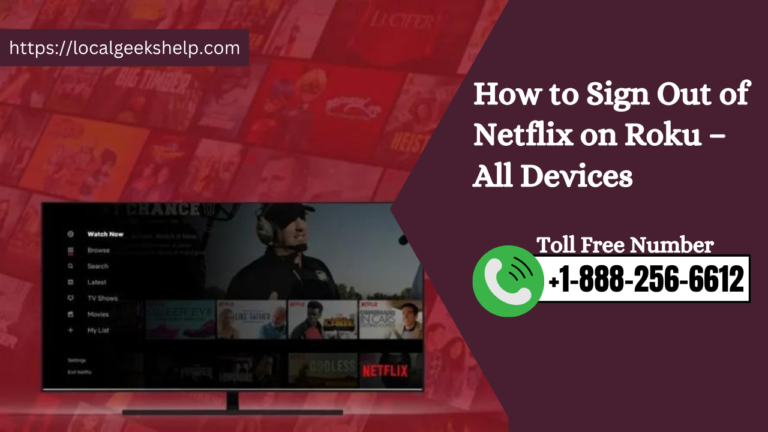How to Sign Out of Netflix on Roku—All Devices: Do you want to know how to log out of your Netflix account using a Roku device? Well, then here you go; you have found the perfect site. In this blog, you are provided with a step-by-step method that will help you get the needful done in no time.
Table of Contents
ToggleHow do I log out of Netflix using a Roku device?
You should know that the version of Roku you are using has a direct effect on how to Sign Out of Netflix on Roku
The following are the steps to log out of Netflix if you are using Roku version 4, 3, or a streaming stick:
- You need to first launch Netflix on your Roku channel.
- And then, on the left side of the screen, you must head to your ‘Get Help’ menu.
- Now at the bottom of the list, you should see the option that says ‘Sign Out’.
- When you are prompted, you will need to confirm your action by selecting the ‘Yes’ button.
In case you find yourself struggling to navigate to the right menus, you can just use a remote sequence. When you are done putting in the sequence, such as up, up, down, down, left, right, left, right, up, up, up, up, then you have to select the ‘Sign Out’ button from the given list of options that appears.
Follow these steps if you are using Roku 2:
- Starting from your home screen on Roku, you would need to first navigate your way to the Netflix channel.
- After that, on your remote control, you need to press the ‘Star’ button to open your channel options.
- Next, you just need to click on the ‘Remove channel’ button.
- You now need to confirm your action by clicking on the ‘Remove Channel’ button again.
Alternatively, you can even log out of your Netflix account using the Roku app on your smartphone.
Now for Roku 1, you will find that you will need to deactivate the device from your Netflix account directly.
- You will need to first launch your Roku account and then head over to ‘Settings.’
- Then, from the available options, you should choose ‘Netflix Settings.’
- And from the menu that appears on your screen, you will need to select the ‘Deactivate this device from my Netflix account’ option.
- At last, when you are prompted, you just have to confirm your action on the screen.
How do I sign out of your Netflix account using a Roku TV?
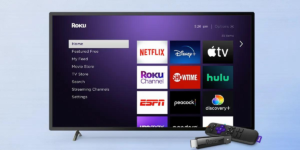
Method 1: To sign out of your Netflix account on a Roku TV is simple; you just need to follow the given steps:
- You would need to first start by launching Netflix on your Roku TV.
- And now, by using the left arrow on your remote, you open the menu and then scroll down until you see the ‘Get Help’ option. You then need to select it.
- After that, from the list of options that appears, you just need to select the ‘Sign Out’ button.
- You now need to confirm your action by pressing the ‘Yes’ button.
Method 2: You can also sign out of your Netflix account from a Roku device using this method as well.
- You should first open Netflix on your Roku TV and then select the ‘Back’ button on your remote.
- After that, on the right side of the screen, you need to choose the ‘Settings’ icon shaped like a gear.
- And then, from the options shown, you just have to click on the ‘Log Out’ button.
- Now you will need to confirm your decision when you are prompted.
Follow these steps for Roku devices that were release between 2008 and 2010 (‘Roku 1′):
- You need to press the ‘Home’ button on your remote control.
- Next, you must navigate to the ‘Settings’ page.
- Then, from the options available, you need to choose ‘Netflix Settings’.
- And now you have to select the ‘Deactivate this player from my Netflix account’ option.
- After doing so, you just got to confirm your action by pressing the ‘Yes’ button when prompted.
The above steps are absolutely relevant; therefore, we hope that you find them helpful and are able to log out of your Netflix account using a Roku device. Nonetheless, if you face any problem, you can always contact the techs provided right here. They will surely assist you right away with the most suitable and useful solutions. You can call us Geeks Technical Support at +1-888-256-6612, or you can live chat with our Geeks Experts.
Related Articles: