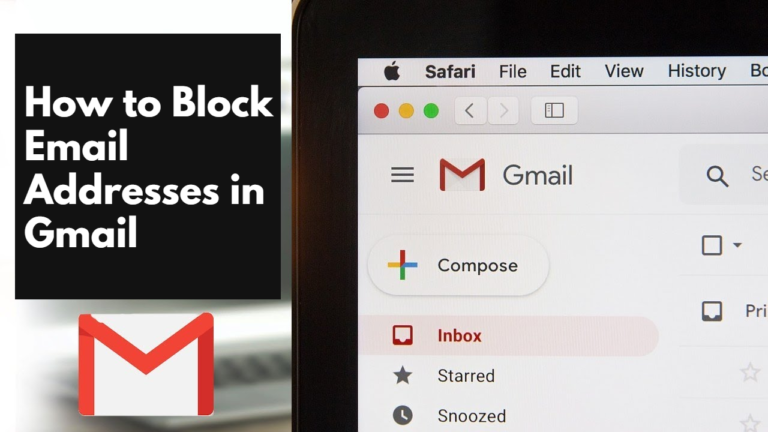In this Addition we will discuss how to Block Email Addresses in Gmail. If you Don’t want unwanted emails or unwanted messages in your Email account then you can Block Them.
Sometime it happens we were searching for the information and after getting some data we logged in for a newsletter, or downloaded a brochure. We signed up to their website. Later we are getting mail in numbers every day. This makes your Email account heavy too. Due to this reason your system takes time and loses data to sync your Gmail.
Gmail play very important in today’s life. It’s not just professional, secured as well. It can be used for different ways. To block specific Email addresses via Gmail meant by You will not get the messages and advertise campaigns which you don’t like in your Gmail account.
Call Customer Support: +1-888-256-6612
Table of Contents
TogglePlease Follow The Steps To Block Email Addresses in Gmail
This you can do in a few steps. If you are following these steps by computer .
- Firstly, Open the Email Account. And open the mail posted by the sender you want to block.
- In the right corner at the top of the Email you will get details like name and address of the sender.
- There are three vertical dots .Press that Dots icon to open a drop down menu.
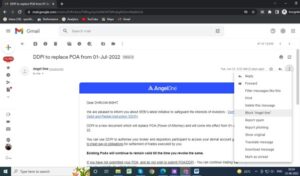
- From that menu choose block (sender’s name). Which should come to the middle of the list?
- It’s done! After that you get the message by the address that will be redirected to the spam folder.
Steps for the Smartphone:
Interface might be a little bit different. But the procedure is the same as it works with computers.
- Open the received Email sent by the sender whom you want to block.
- On the upper right corner of the Gmail account there is a mark with three vertical Dots. This button is also at the same at the top of the Email sender page. Click on dot to open drop down menu.
- Select Block (sender’s name). Now you will get the message automatically redirect to Spam folder
Then remove it from the mailing list. And done
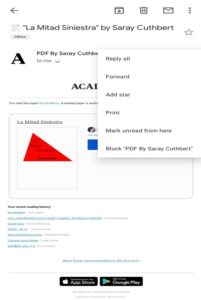
Steps To Unblock Users:
If you want to unblock someone you will use the same drop down menu.
Click the unblock sender name option from the same interface. You will have a dark gray banner on the top of mail which came from a blocked sender. You will select the unblock sender button on that banner to unblock the address.
In Gmail settings you can get the details of all addresses which are blocked by You by going Filters and blocked addresses.
If you are getting Emails which have scary and creepy content. Gmail program policies were there for it and also a violation of cyber harassment laws.
Conclusion:
We hope this article is helpful. This is how you can Block Someone’s Gmail Addresses. For Further Assistance you can connect via Live chat with our Local Geeks Experts.