Are facing issues with your Roku TV remote not working? Then now that you have reached this site you need not worry at all. There could be several different problems that are causing your remote to trouble some are simple and others could be a little complex. However, here in this blog, you will learn to troubleshoot the issue as to why your Roku TV remote is not working.
Table of Contents
ToggleHow to reset and re-pair a Roku remote if it’s not working
If your Roku remote is not working, you can try resetting and re-pairing it to resolve the issue
1. Check The Batteries Of Your Roku Remote
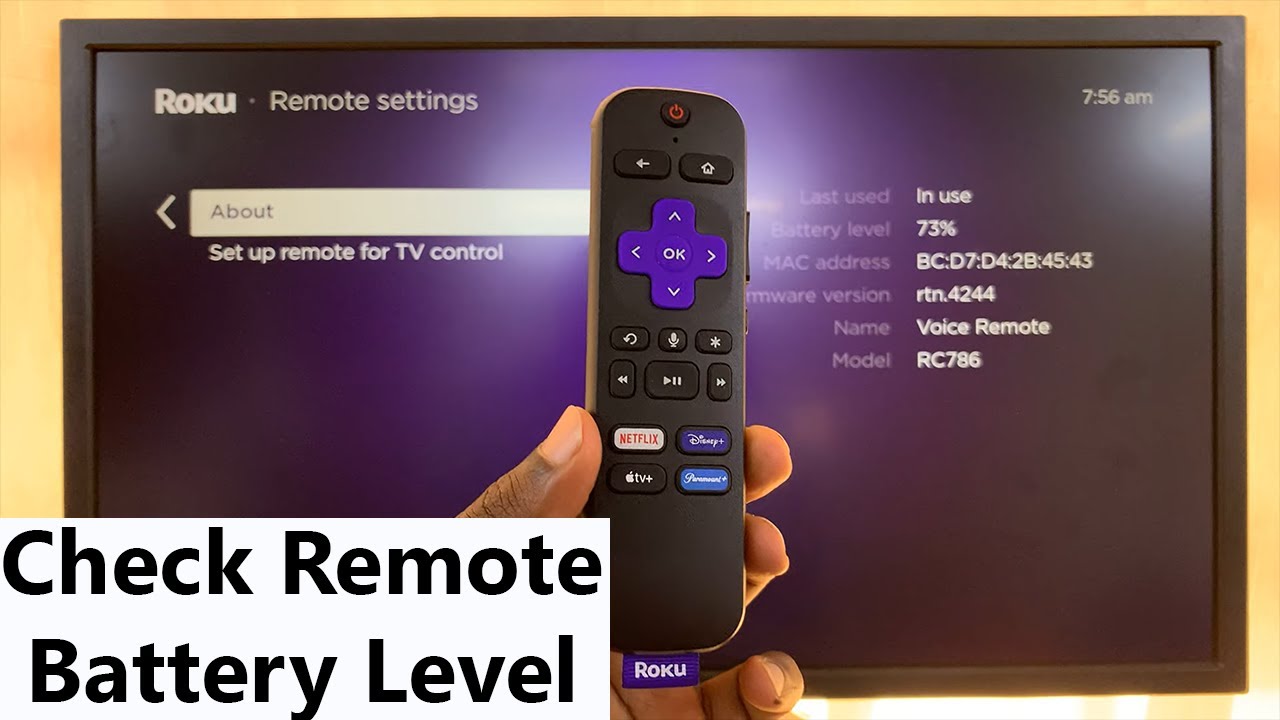
To begin with, you must be sure that your device’s batteries have not run out. This is because a slow degrading performance is a surefire indication that the power supply may be the problem.
You must remember that some Roku remote controls require two AA batteries, and others require two AAAs. So you should check the sticker on your remote to find out. You can access the batteries from the back of the sliding panel that is on the rear of the device.
You also would be glad to know that this will not be a problem for very long as the now newer Roku remotes are chargeable.
2. Pair Your Roku Remote
Now another common cause for a Roku remote to not work is that controlling has become unpaired from the box that it is supposed to operate with.
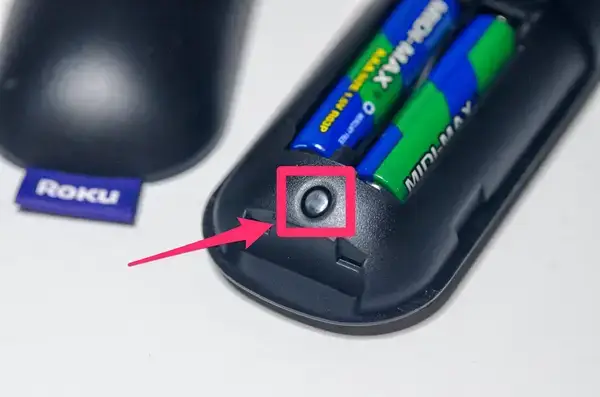
Other causes such as system updates, changing Wi-Fi networks, low power, using the device with another Roku box or just a simple technical glitch anything can theoretically trigger an unexpected unpairing.
However, there is no need to worry as it is very simple and easy to pair a Roku remote with a Roku box or streaming stick. To do so you just need to follow the given instructions carefully;
- You need to start by disconnecting your Roku box from its power supply.
- After which you should wait for at least 10 seconds, reconnect the box, and then again wait for the Home page to load.
- You now need to locate the pairing button on your remote. It is usually found on the front of the device or in the battery compartment.
- And then you must hold the button down for five seconds or until you see the Roku remote blinking.

You must keep in mind that some older Roku models come with an IR pointer instead of using your Wi-Fi connection. Therefore if you have an IR Roku remote that is not working then you should check that no dirt is blocking the receiver on either the control or the box TV. You also need to make sure that there are no obstructions in the remote’s line of sight to the Roku box.
Now just in case you’re not familiar; an IR pointer is the black glossy tip of the Roku remote.
And for those who are new to Roku, you must make sure to see some great tips and tricks to improve your experience.
3. Reset The Roku Remote
Did you know that you can easily reset your Roku remotes by performing a specific sequence during the box or stick boot process?
You should follow these steps to reset your Roku remote:
- First of all, you would need to remove the batteries from the Roku remote.
- And then you need to remove the power supply from the Roku box/stick (or you could also go to Settings > System > System Restart > Restart) if you have an IR Roku remote that works.
- Next, you will need to wait for about 10 seconds and then reconnect your Roku box to the power.
- After doing so, you also need to for the Home screen to load.
- And now you just need to reinsert the batteries into the Roku remote.
However, if you use a chargeable Roku remote then instead of removing the batteries you need to press and hold the pairing button for 20 seconds after you have removed the power supply from your device. Doing this action will reset the remote and it won’t pair again until you reconnect the power supply again.
If you are still facing problems with the remote then you should move to the next steps below.
4. Check If There Is HDMI Interference
In one of the official literature Roku has accepted that the remotes for some of its models are affected by the interference from nearby HDMI cables. The problem is especially on Roku streaming sticks which are connected directly to the HDMI port on the TV.
Hence the solution for this is to use an HDMI cable extender which will allow your streaming stick to be positioned further away from your TV’s HDMI port.
Furthermore, you can go for any HDMI extender you have lying around. However, if you do not have one then Roku can ship you a short extender for free. Therefore to claim your free cable you will need to fill out the appropriate form on the Roku website.
5. Check The Wi-Fi Connection
Well, if you have worked through the Roku remote troubleshooting tips and you still have not had any success then the issue could be your Wi-Fi connection.
Although the Roku remote does not need an internet connection to connect to your box, however, it does need a functioning local network. For instance, if your local network is down for some reason then the remote will not function until the internet connection has not been restored.
If you have good technical skills then you could dig into the router’s settings; it could be that something is causing the remote’s connection to get block.
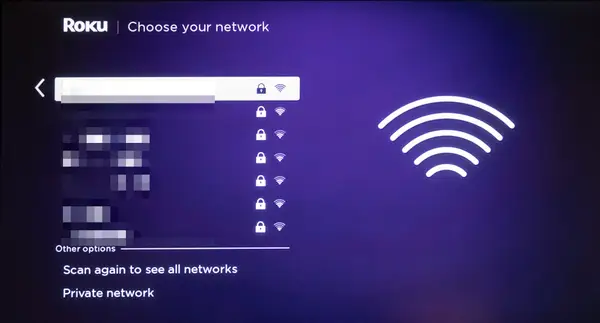
6. Choose To Use The Official Roku Remote App
We know that using your smartphone as a Roku remote is not ideal but there is an official Roku remote app as well. You can download it and use it for free on both Android and iOS; you do not need to worry as this is a reliable temporary stop-gap. However, it may not be ideal because at times there is a delay such as if your phone screen locks then you would need to reconnect.
Now before you even open the app for the first time you have to make sure it is on the same Wi-Fi network as the Roku streaming device.
When the app is load you should see the ‘Discovery’ screen display. You need to allow the process a few seconds to complete and then you will see your Roku box also listed. After which you just need to tap on the name to make the connection.
Besides, to used it as a Roku TV remote, the Roku app definitely has plenty of other cool features that are worth using.
It includes access to free TV shows and movies on your device through the Roku Channel, you also have the ability to use your device’s headphone connection for private listening, it supports for keyboard (and on certain models, voice input) as well as you have a way for casting content from your device to the TV screen.
7. Troubleshoot The Roku App
Now in case your phone app cannot see your Roku box, then there could be several possible causes;
- Network Access – You need to make sure that the Roku box has not disabled its network access. To do so you would need to go to ‘Settings > System > Advanced System Settings > Control by mobile apps > Network Access’ to find out. You also need to make sure that either the ‘Default or Permissive’ option is select.
- VPN – Keep in mind that the Roku remote app will not work if either your phone or the Roku box is connect to a VPN.
Nevertheless, if your Roku remote still does not work even after going through the instructions provided then it is best you should buy a new Roku remote.
8. Replacing The Remote For Your Roku
Now you need to know that no different remotes cost more than a few bucks just to replace on Amazon.
Hence you must make sure you check that your Roku box or streaming stick is support by the remote you are going to purchase before you even buy it. Moreover, Roku also provides a guide about remotes if you are looking forward to purchasing one. And if you are ready to spend a little extra money then you can just buy a new official remote from Roku itself.
Furthermore, if you have a Roku TV, a TV with Roku streaming software built in then you must be sure that you get the right remote for that particular TV as remotes are not universal.
Do You Know That Your Roku Remote Is A Powerful Device?
Yes, your Roku remote is a powerful device! Therefore we hope that the above given instructions have helped you manage to get your Roku remote to work again without any difficulty. Moreover, keep in mind that your Roku remote can control lots of devices including your soundbar so you do not need to keep scrambling for different remotes anymore.
Conclusion
By now you should be done reading the above instructions therefore we hope that you are satisfied and your Roku tv remote not working issue is resolved and good to start using. Nevertheless, if you also have other queries related then you can feel free to contact Geeks Technical Support at +1-888-256-6612 or Live Chat with our Technician.

