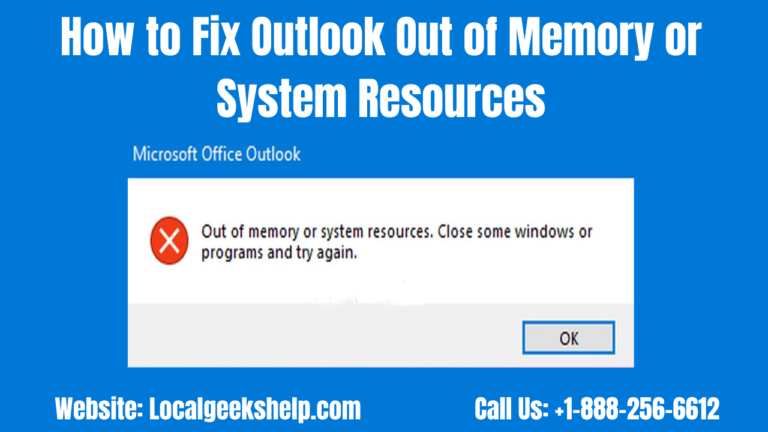Are you facing ‘Outlook out of memory or system resources error? Then you need not worry as you have made it to the perfect place. Well, errors in Outlook usually occur when you least expect them to. Hence one common Outlook error is the ‘Outlook out of memory or system resources error’ which generally appears unexpectedly. The error message that you see on your screen reads as “Out of memory or system resources. Close some windows or programs and try again.”
Table of Contents
ToggleTake a look at a few variations of the error:
- ‘Unable to display the folder’ – this is when there is not enough free memory to run this program. So quit one or more programs and then try again.
- There’s not enough free memory to run this program – in this case, you need to quit one or more programs and try again.
- The ‘cannot display the folder’ error – there is not enough memory to run this program…
Now this error appears when your system runs short of memory resources to continue running processes or insufficient memory to display the folder. Furthermore, the error notification messages demand an immediate response as well as corrective action.
Now let us explore the common causes of this error and provide you with the most effective solutions to fix the issue.
The Most Common Causes of ‘Outlook out of Memory or System Resources Error
Well, there are several reasons that can lead to the ‘Outlook out of Memory or System Resources error’ error in Microsoft Outlook 2007, 2010, 2013, 2016, 2019 and 2021 versions these also include the following;
- Too many programs or windows that are opened simultaneously, consume a large amount of system memory.
- Or your system has limited physical memory (RAM) or low virtual memory.
- Oversized or too large OST file
- Conflicts with third-party add-ins or software
- Inaccessible or inconsistent Outlook OST data file
Topnotch Solutions to Troubleshoot ‘Outlook out of Memory or System Resources’ Error
Follow the mentioned solutions and methods to fix the ‘Out of Memory or System Resources’ error in your Microsoft Outlook, running on a Windows laptop or PC.
1) Check the Resource Usage
To be able to check the resource usage on your system you can choose to use the ‘Task Manager’. Doing this step, will help you confirm whether you are actually facing a memory or system resources error. You just need to follow the mentioned steps below;
- Start by opening the ‘Task Manager’ on your computer; you just need to press the ‘CTRL + SHIFT + DEL’ keys and choose ‘Task Manager’. Alternatively, if you want you can even use the ‘CTRL + SHIFT + ESC’ keys to open the ‘Task Manager’.
- After you have opened it then you should click on the ‘More Details’ button.
- Next, you need to click on the ‘Performance’ tab; here you will find the details related to RAM, Processor, Network, and Storage usage.
- Now all these details will help you identify if your system is consistently approaching maximum capacity.
- After that, you should go back to the ‘Processes’ tab and check if there is any particular application or process that is consuming excessive system resources such as RAM and processing.
- Alternatively, if you find any then you should close them. This should then fix the ‘Out of Memory or System Resources’ error.
Furthermore, there’s another way to check if there is a resource crunch on your system: you can look for Outlook performance indicators. When you find that your Outlook is starting to perform slowly or is sluggish while loading the client, sending or receiving new emails or search results, this means that there is a resource crunch. And if you frequently encounter Outlook freezing or crashing issues this is a visible indication of low memory availability or a large/oversized OST file.
2) Restart and Update Outlook
- Now to have the ‘Outlook out of Memory or System Resources ’ error, resolved, it is advised that you restart the Outlook application and also update it to the latest version.
- Then after a few minutes, you should prelaunch Outlook.
- And now you need to go to ‘File > Office Account > Update Options’.
- Next, you will need to select the ‘Update Now’ option to check and install available Outlook updates.
- After which you should restart the system and verify if the ‘Out of Memory or System Resources’ error has been resolved or not.
3) Choose to Optimize System Resources for Outlook
Follow these given instructions to maximize the performance of Outlook:
- You need to first press Windows + R keys then type sysdm.cpl and then click on the OK button.
- After doing so you would need to navigate to the ‘Advanced’ tab and select ‘Settings’ under the ‘Performance’ section.
- Now you just need to click on the ‘Advanced’ tab and then click on the ‘Change’ button to modify as well as increase the virtual memory allocation for Outlook.
- Finding and Removing the Faulty Add-ins from Outlook
Users may also experience the ‘Out of Memory or System Resources’ error due to faulty or damaged third-party add-ins. So to identify and manage this add-ins you will need to restart Outlook in safe mode and then deactivate all the add-ins. After this, you would need to restart Outlook normally, activate each add-in at a time and also observe Outlook for the error. If the error does appear after you activate the add-in then you should deactivate and remove that particular add-in to fix the error.
4) Find and Remove Faulty Add-ins from Outlook
Following are the steps to start Outlook in safe mode and disable the add-ins:
- First of all, you need to press Windows + R, type Outlook.exe/safe’ and then click on the OK button or press the ‘Enter’ key.
- Now this would start Outlook in safe mode; you should then go to ‘File > Options > Add-ins’ and then click on ‘Go’.
- After that, you need to uncheck all the add-ins and then click on ‘OK’ this would disable all the add-ins.
- And then you just got to close Outlook and restart normally.
- You should now go to ‘File > Options > Add-ins and then click on the ‘Go’ button.
- You then need to check one add-in and click on the OK button to activate it.
- After which you should observe for the error and if the error does not appear, then you can activate another add-in.
- Now you need to repeat the last two steps until you find the faulty add-in and then just uninstall it from Outlook.
- Increasing the Size of the Memory Heap
5) Increase the Size of the Memory Heap
Do you know that you can increase the size of the memory heap to fix the ‘Out of Memory or System Resources’ error? Yes, you can easily do so by following the steps below;
- You must first close Outlook and press the ‘Windows + R’ keys together, type ‘regedit’ and then select the ‘OK’ button or hit on the ‘Enter’ key.
- After that, you will need to navigate to the following registry subkey: HKEY_LOCAL_MACHINE/SOFTWARE/Microsoft/Windows Messaging Subsystem.
Note: Now before you edit, you should back up the registry keys; this will help restore registry keys.
- Next, you have to click on ‘Edit > New’ and then choose the ‘DWORD Value’.
- Now you must type ‘ShareMemMaxSize’ and then just the ‘Enter’ key.
- You then need to right-click on ‘ShareMemMaxSize’, now choose ‘Modify’ and then type 300000 in the value data box. Remember to always use the default ‘Base of Hexadecimal.
- Then you need to click on OK and navigate to the following registry subkey:
HKEY_LOCAL_MACHINE/SOFTWARE/Microsoft/Windows Messaging Subsystem/Applications/Outlook
- Again you need to click on ‘Edit > New’ and then choose ‘DWORD Value’.
- You now need to type ‘ShareMemMaxSize’ and then just click on the ‘Enter’ key.
- You also need to type 300000 values and click on OK.
- Finally, you must close the registry editor.
NOTE: You should also know that you can increase the values up to 0x800000 if the values do not help.
6) Rebuild the OST File
Well, most of the time integrity problems with the OST file are usually the cause of the issue. So to address this problem, Microsoft provides a built-in utility within Outlook known as ScanPST.exe, which is located in Outlook’s installation folder.
Nevertheless, when the damage to the OST file is extensive, then this tool may not suffice. Therefore in such a case, you may need to delete and recreate the OST file. To do so you must follow the steps below;
- You need to first close Outlook and locate the OST file by pressing the ‘Windows + R’ keys then type ‘%LOCALAPPDATA%Microsoft/Outlook/, and then press the ‘Enter’ key.
- After that, you should select the OST file and move it to some other location such as a different folder or drive volume. If you want you can also copy the file and then delete it from the default directory.
- Now with the OST file removed, you will need to relaunch Outlook. Then it will automatically recreate the OST file.
Conclusion
After going through the above solutions and instructions you should have the ‘Outlook out of Memory or System Resources error’ error resolved effectively. However, in case you come across any sort of glitches then you can get in touch with the experts without any hesitation.
Related Article: How do I Fix ‘Outlook Error 0x800ccc90?