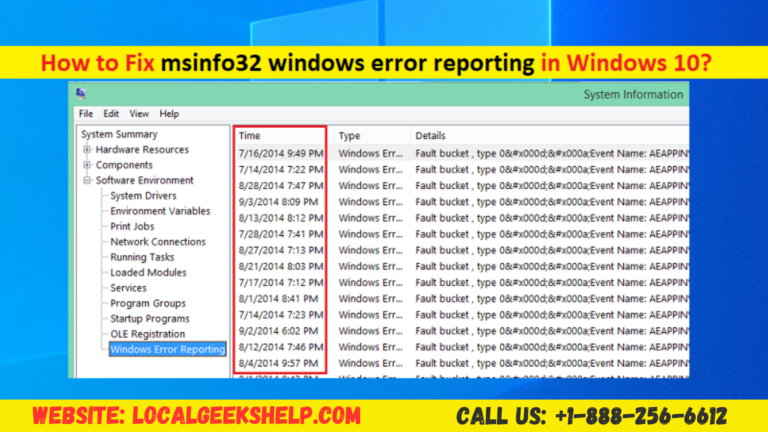If you are willing to resolve MSINFO32.exe System Information not working to issues then you have absolutely come to the right place. Here, you will find the simple steps for resolving the MSINFO32.exe system information not responding issue. So, move ahead and feel free to reach the experts for getting the complete guidelines related to MSINFO32.exe system information.
Call Customer Support: +1-888-256-6612
Table of Contents
ToggleMSINFO32.exe System Information not working troubleshoot in simple steps
If MSINFO32.exe System Information not working well then you need to instantly restart your windows PC quickly and then you need to try to use the tool of MSINFO32.exe tool. Doing this will help in killing all the extra processes as well as help reset the corrupt files or temporary settings. Also, try to install the new updates but if nothing helps then try the solutions provided below:
- Start the WMI Service
- Reset the WMI Repository
- Re-register the WMI Components
- Restore missing files with SFC and DISM tool in quick way
Follow the solutions in detail for fixing such trouble:
1) Start the WMI Service
For checking if the WMI service is running properly, you need to simply hold down win+R and then need to write down services.msc mentioned in the run dialogue box. After doing so, you need to simply hit enter and then you need to simply go ahead to the windows management instrumentation mentioned in the services window.
If the status column is not running then you need to simply double-click on the service name. Now, you need to go to the service properties window and then you need to simply set the startup type to automatic, and then you need to immediately choose the start button.
2) Reset the WMI Repository
You need to simply reset the WMI repository and for building it, you need to instantly open the command prompt with the help of administrative privileges and then need to write down the following command and then choose the enter key instantly: net stop winmgmt. After doing so, you need to simply write winmgmt/resetrepository and then press enter. Again, after that, you need to write down net start winmgmt and then choose enter option. You need to then instantly exit the command prompt.
3) Re-register the WMI Components
You need to try to re-register the WMI components and for re-registering it, you need to simply run the following commands mentioned in an elevated command prompt:
- cd / d %windir%\system32\wbem
- for %i in (*.dll) do RegSvr32 -s %i
- for %i in (*.exe) do %i /RegServer
4) Restore missing files with SFC and DISM tool in a quick way
You need to try to restore the missing files with help of SFC as well as the DISM tool. You need to run the command sfc / scannow and then you need to use the MSINFO32 .exe tool. After doing so, you need to run dism.exe / online /cleanup-image / scanhealth and then dism.exe /online /cleanup-image / restorehealth. After doing so, you need to simply reboot your respective PC and then you need to simply access the system information with the help of the same tool.
What is msinfo32 System Information?
It is a windows utility software that helps in providing extensive information regarding the hardware, software as well as drivers of your respective device. Also, it comes bundled with the help of windows OS and also, and the information provided by such respective tools will be used instantly for diagnostic as well as troubleshooting purposes.
How to instantly resolve MSINFO32.exe System Information not working or showing the issue?
For resolving System information not showing the issue, you need to, first of all, hold down win + R, and then you need to quickly write down services.msc mentioned in the run dialogue box. Go to enter and then you need to instantly move ahead to the services window and then go ahead to the windows management instrumentation and then you need to give double click on it.
You have to then go ahead to the start button instantly for running the service and then after doing so, you need to reset the WMI repository and then need to re-register the respective components mentioned above.
Need some assistance?
If still, something is bothering you related to this content then without wasting any more time here and there, you need to quickly contact Geeks Support for quick guidelines and solutions. The experts will guide you with the best solutions, so without giving it any second thought, contact the experts right away.
Read Our Latest Article: Instant guidelines to resolve WFS.exe missing or not found error on windows 11 or 10