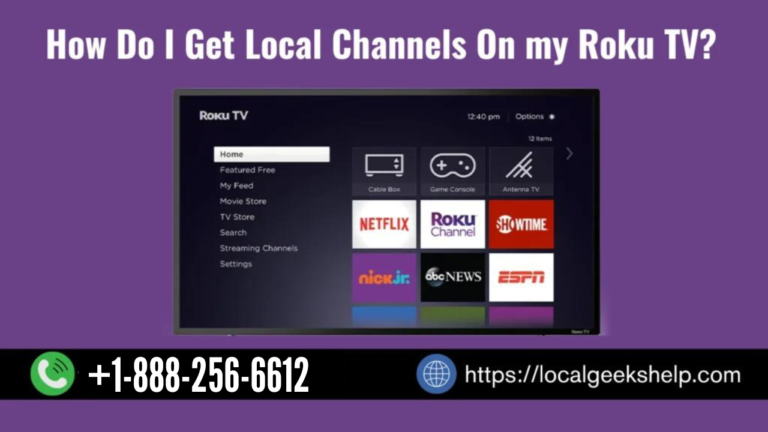Roku is one of the most popular streaming devices available today and there are many users who enjoy using it. This is all because Roku is known to provide its users access to hundreds of on-demand streaming channels from various providers such as HBO, Prime Video, Hulu, etc. Well, while this content is all entertainment you may also want to know how you can get local channels on your Roku device.
Option for local channels will provide you with news, sports, weather and other local programs. You would be glad to know that there a several different ways on how you can easily get local content.
Roku provides ‘Local coverage’ via an over-the-air antenna or by using different apps. Although each app has its own pros and cons to get the local channels is simply straightforward. Therefore if you would like to know more about how to get local channels on Roku then you can follow the steps below to get started.
Table of Contents
Toggle1. Connecting An Antenna Or Cable To The Roku TV
Do you know that if you are using a Roku TV then getting local channels couldn’t be any easier using your device? we just need to connect an over-the-air (OTA) antenna or your cable or satellite connection to the back of the TV to be able to watch free television.
You must also note that the number of channels you get will vary based on your location and signal strength. You may want to also discover OTA channels that you didn’t know even existed.
Now after you have connected the antenna or cable, you should press the Home button that is on the remote and select the ‘Live TV’ option from the given list.
Furthermore when you highlight the ‘Live TV app then you should see what’s currently on. You can then press the up or down button on the remote ‘D-pad’ to be able to change channels.
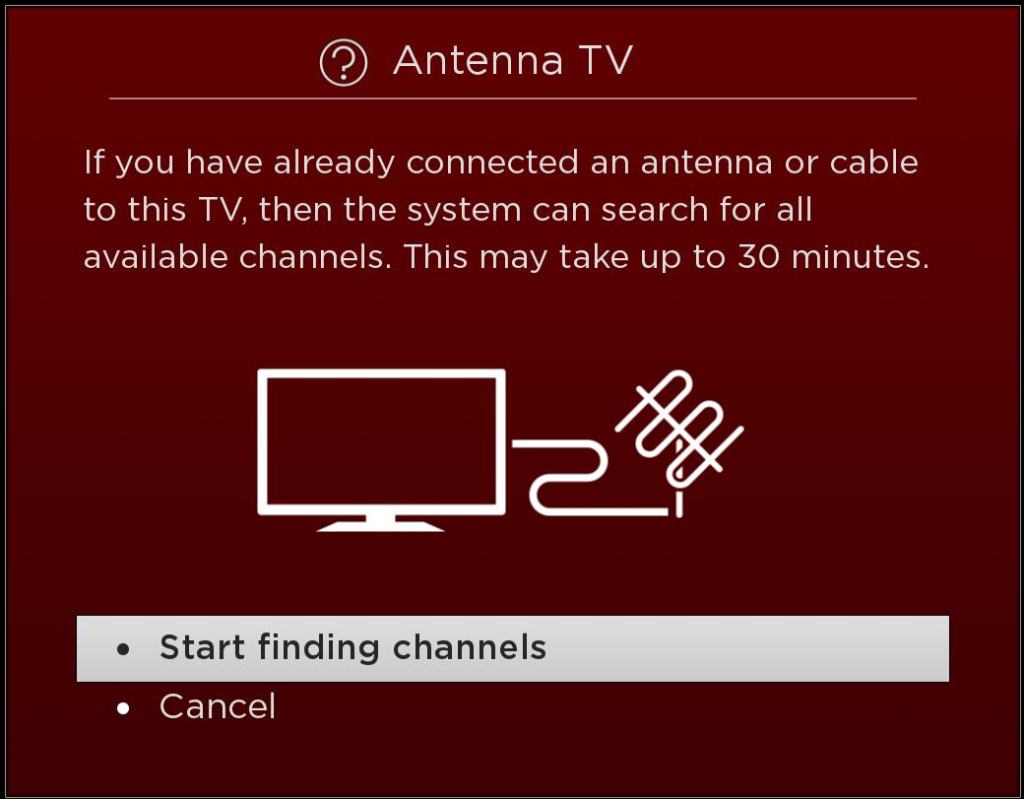
2. Choose To Use Live TV Channels
Roku lets you install several channels on your Roku device to get live broadcasts from various markets. Actually, if you are looking forward to a specific channel then you should check the ‘Roku Channel Store’ for the local channel that you want to view and see if the station has created a channel for its viewers.
Moreover, if you would like to watch local news and sports then you should try ‘NewsON or Haystack News’ it offers you over 300 live channels for local news coverage. Hence for either channel, you will need to enter your zip code or city and see if you can get news, weather and traffic from your local shows as well as anchors. Furthermore, the Roku Channels Store has over 100 other free local news channels from a variety of cities.
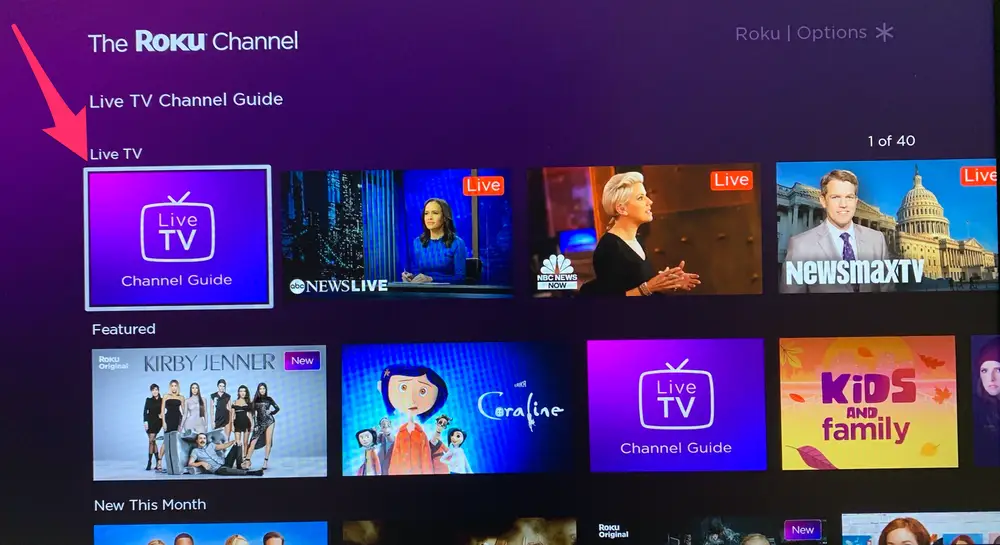
3. Using The Live Streaming TV Service
You have another method also for getting local channels on your Roku and that is by using a live TV streaming service such as Hulu Plus or Sling TV. So when you choose to subscribe to these services they get included in the local channels for you to watch.
However, you should also know that the service prices vary and each service has a different selection of overall channels. But most of them provide you with your local affiliates so that you can watch your local coverage live. For example, you can get Hulu with Live TV + Disney Plus + ESPN + bundle for $69.99 per month only. This bundle gives you access to on-demand Disney content which includes Marvel, Star Wars, NatGeo, and Pixar, Live sports over 75 live channels including local channels as well as unlimited DVR.
4. You Can Try YouTube For Local Channels
To get live local coverage you can also choose to try out YouTube as well which is a very familiar app. as we very well know that several local networks stream their broadcasts 24 hours a day.
You will need to install the YouTube channel on your Roku and search for your local affiliates. Even if you do not find a 24/7 stream, you will still have access to clips and snippets from previously aired newscasts. Moreover, the shorter clips will allow you to keep abreast of local news, weather and sports.
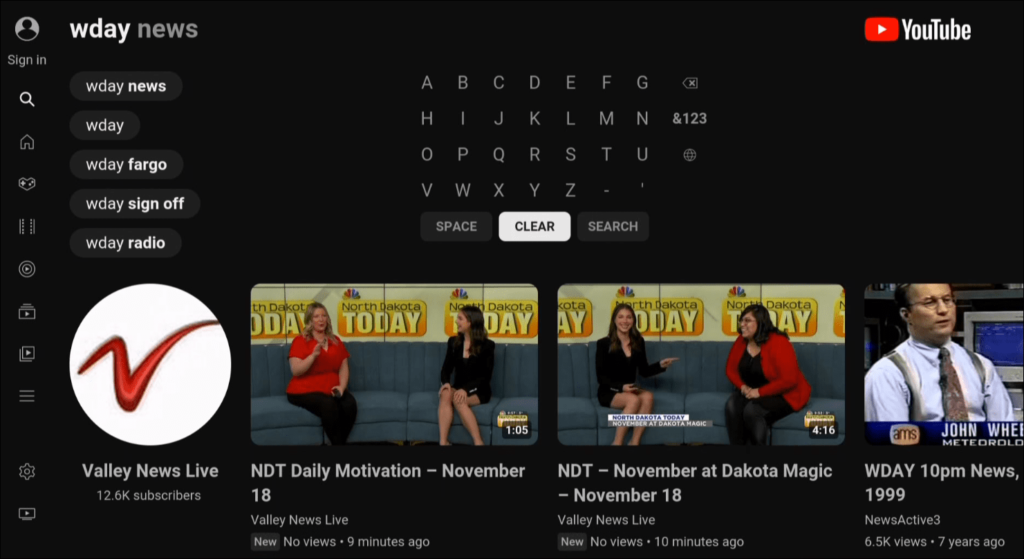
5. Try Out Private Channels
Now if you find that the local affiliate that you need doesn’t have a channel then you can try and add a private channel. Any hidden or private channels are all created by hobbyists and developers who have not submitted them to the official store. Hence as an example, you will need to use a private channel to be able to watch ‘Twitch’ on Roku.
So to add a channel, you must know the code for which you will need to do some digging to find a private channel with local coverage. You can find any private Roku channel codes in forums and Reddit threads for different content. Keep in mind also that some old codes do not work but it is worth checking through.
6. Mirroring Your Mobile Phone To Roku
If the above provided information is not enough then you can get local channels by mirroring local news feeds from your phone or tablet to your Roku device as well. This option works best if your local affiliate doesn’t have a channel for Roku but is offering local coverage online.
Now since Roku does not have a proper web browser, you can still mirror your phone to your Roku and watch on the big screen. Instead of that, you can pull up your local channel on your phone’s browser and then just start the mirroring process, for this process to work it doesn’t matter which mobile OS you run.

7. Choose To Use The Roku Channel
You must know that it is worth noting that live local channels stream on the Roku Channel. As it is continuously getting new content regularly it also includes all the local channels as well with news and weather coverage for several markets. Furthermore, the Roku Channel is on all Roku devices therefore you can just scroll through it and see what you come across.
Moreover, the best thing is that you do not need your Roku device to watch it; you have the Roku Channel available online as well.
8. How To Get More From Your Roku Device
Do you want to learn how to view your local affiliate channels for news and sports on Roku? Then you should use one or more of the options mentioned above. Even though you can easily get live channels on any of your Roku devices, a Roku TV – HDTV with the Roku operating system works quite perfectly. All you need to do is connect an antenna and get the local channels for free.
Now the whole thing comes down to the amount of paid and free content that you can get on Roku, right? Don’t let this bother you as you would definitely want to get the best from your Roku device. For example, if you cannot control it then you would want to fix the Roku remote not working. Sometimes your Roku may freeze or stop working; in any situation, you can learn how to restart your Roku.
Besides if you want to get some Roku problems fixed you can do some quick fixes such as you can learn about changing themes on Roku, or how to access secret menus etc. Moreover, if you ever need to clean up the UI, do not forget that you just need to delete channels on Roku and you will be all good to go.
Conclusion
We trust that you find this article useful and now you are able to get local channels on your Roku TV without any hassle. However, if still, you are facing any problem or you have some related concerns then without any other thought, you can call Our Geeks Tech Support Number +1-888-256-6612 or you can Live Chat with our Experts.
Related Articles:-