Printer Spooler Error: This blog is specially created for those who are facing Printer Spooler Error. Here, we will explain in detail what a printer spooler is and how to handle it carefully. So you just need to read along carefully to tackle the issues by following the given instructions mentioned below.
Table of Contents
TogglePrinter Spooler Error
Are you facing issues with your printer displaying error messages such as;
- Printer Spooler Error
- The local print spooler service not running
- Printer connection failed
- Please restart the spooler
We understand that Printer Spooler Error messages can be frustrating, but even though it is frustrating it is also common to come across such errors.
So below you will learn all about what a printer spooler is and also the steps to resolve the issue and have your printer printing again.
Quick steps – How you can restart the printer spooler.
Follow the 3 quick steps below to restart your printer spooler; this might resolve the problem.
- You will need to start by pressing the Windows or the ‘Start’ icon, type ‘Services’ and then just click on the Services app.
- Next, you should find ‘Printer Spooler Error’ in the given list and right-click on it. After which, you will need to click on the ‘Stop’ button and wait for about 30 to 60 seconds.
- You now need to right-click on ‘Printer Spooler’ again and then also click on ‘Start’.
Now, in case this does not work out, then in a more detailed method you will find ‘How to fix a printer spooler error’ mentioned below.
What is a printer spooler all about?
A print spooler is software on your computer that handles the process of storing a list of print jobs and sending them to the printer in the order they are printed.
You need to know that the word ‘Spooling is a computer programming term that refers to a computer application. It organizes data or information and then passes it across to a device with low memory, which is generally slow to handle the data, such as an ‘Inkjet or Laser’ printer.
Why do you need a printer spooler?
If you are wondering what the need for a printer spooler is, then you need to know that your printer would struggle to handle all the information that you are printing at one time. This is because it is not fast enough, and it also does not have very high memory. That is especially proven to be true if the printer is connected in an office where there a lots of people trying to print at the same time.
Now if you are using a Windows operating system, then you would have a spooler built into your devices. This works with the printer so that it orders the print jobs to be done. Furthermore, a spooler means that you do not have to wait for one job to finish before you load another. It just puts it in a queue and gets it ready, and this is where you get the term ‘Print Queue’ from.
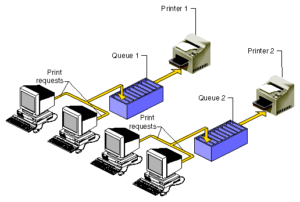
How to resolve the printer spooler error?
This is important to know that before you begin with any further steps you should first choose to restart your computer and then resend the requests to the printer. This is because it has worked out perfectly several times with many users and does help as a trick to get rid of the issue that occurred. However, it will not work the same for those with a slightly more complex issue. Despite this, it is important that you try this first to rule out the error (keep in mind to save any documents before you restart your computer.
But in case that also does not work for you, then you may need to stop and reset/restart your printer spooler.
Step 1 – Stop the printer spooler
Remember that this action will wipe the queue clean and remove the errors in the system. To do so you just need to follow the instructions given below.
- You must first shut down any programs such as ‘Word’ or any other that you may have used to try and print.
- Next, you will need to click on the ‘Start’ button then type ‘Administrative Tools and then click on ‘Services’.
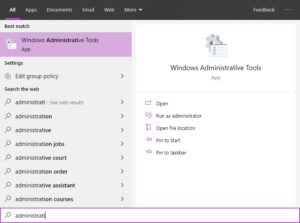
- After that, on the list that appears on your screen, you will have to scroll down to ‘Print Spooler’ and then right-click and select the ‘Stop’ button.
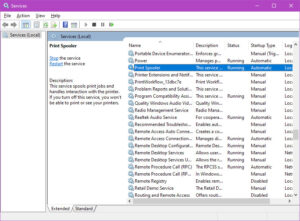
- You now need to head to ‘My Computer’ and double-click on ‘Local Disk (C:). And then just select the Windows folder.
- After that, you should select the ‘System32’ folder> ‘spool’> ‘Printers’.
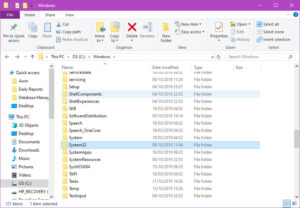
- And now you must delete all the print jobs that are in this folder.
- Once this is done, go back to ‘Services’, search for ‘Print Spooler’, right-click it and select the ‘Start’ button.
- You should now open the program that you had closed down and try printing the document that you wanted as normal.
Step 2 – Clear the print queue
Furthermore, if you still face the same problem, you can even clear down the print queue by asking everyone who has sent something to the printer to go to their control panel on their respective computer and visit ‘Printers and devices’. After this, they should right-click on the printer icon and select the ‘See what’s printing’ option. To print a list, the person who sent the list to the printer must remove individual items from the queue.
Step 3 – Choose to update the printer driver/software
It is important to update the printer driver/software as old printer drivers (this is the software installed on the PC that communicates with your printer) can also cause your printer spooler to give up at times. Therefore, you should search the website of your printer manufacturer for a new printer driver with an updated version of the software, and then install the most updated driver on your PC. Now, doing this action often helps to fix the printer issues.
Conclusion
We now trust that you have the printer spooler error resolved and you are able to work again smoothly on your printer. Nevertheless, if you still face any problems or have queries related you can always contact the technicians provided here. The eligible and well-experienced team will surely guide you through the most relevant solutions in no time.
Related Article: How do I Fix the Canon B200 Printer Error?

