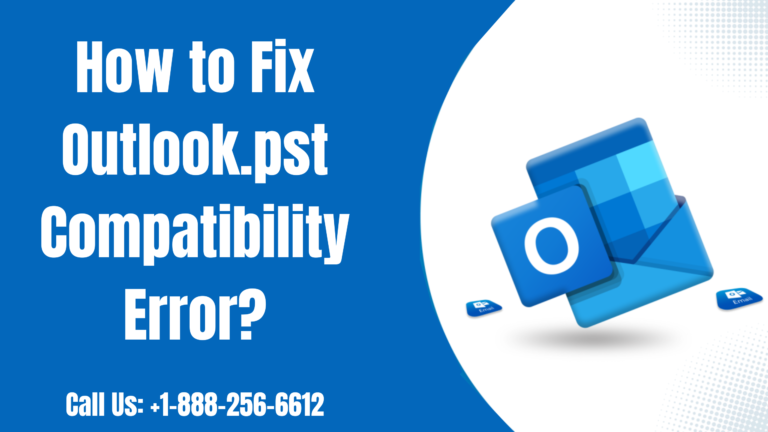Fix Outlook.pst Compatibility Error: This blog is created for users who are facing the error message “Outlook.pst Compatibility Error” or want to know more about it. So if you are one of them then you have surely found the right site as here you will find all the solutions to your queries and issues. The error that you are encountering usually occurs when you try to open a PST file which is created in a newer Outlook version in an older version. Nevertheless, there are also various other reasons that could lead to the error ‘Outlook.pst Compatibility Error’.
We understand that this error can prevent you from accessing your Outlook PST data file that contains your important emails, messages, and other data. Therefore, you need to fix the error as soon as possible so that you can access the data stored in your PST file.
Moreover, in this blog, we will discuss all the possible reasons that are behind this error as well as the solutions to resolve it. So let’s read along and get started…
Table of Contents
ToggleWhat are the Reasons that cause the Error ‘Outlook.pst Compatibility Error?’
Well, there are several reasons that can cause the error ‘Outlook.pst Compatibility Error?’ hence some common reasons include the following;
- Unsupported PST File Format: The older versions of Outlook support ANSI-encoded PST files. Therefore if you are using an older version of Outlook (2002 or earlier) and you are trying to open a ‘Unicode PST’ file, then you are likely to encounter the error ‘Outlook.pst is not compatible’.
- Outdated Outlook Version: You could also encounter the error Outlook.pst is not compatible if you use an outdated version of Outlook.
- Corrupted PST files: Additionally, if your PST file is corrupted, you may receive an error message that says “Outlook.pst is not compatible” when you try to open it.
- Oversized PST File: You should know that PST files have a defined size limit so if your file exceeds the limit, then it can cause compatibility issues, which will result in errors such as ‘Outlook.pst is not compatible.’
Topmost Solutions to fix the error ‘Outlook.pst is not compatible’
Below you will find some verified solutions with step-by-step instructions that will help you fix the ‘Outlook.pst is not compatible error.
1) Converting the PST File
Remember that the ANSI-based Outlook.pst Compatibility Error with Outlook 2002 and also the previous versions. Moreover, Outlook 2003 and the other latest versions support UNICODE-based PST files. So if you are trying to open a UNICODE PST file in Outlook 2002 or a previous version then you could face issues. Therefore in such cases, you should convert the UNICODE-based PST file into an ANSI-based file. Follow the steps given below to do so;
- First of all, you would need to open Outlook and then click on ‘File’.
- Now, you need to click on ‘Account Settings’ then click on ‘Data files’ and then click on the ‘Add’ button.
- After that, you must go to the PST file location and select the ‘PST file’. Then select ‘Outlook 97-2002 Data File’ as ‘save as Type’ and then click on the OK button. When you do this it will create an ANSI-based PST file.
- You can now view your newly created PST file in the ‘Folder List’ and drag the data from the existing folders of the default PST to the new PST file. Alternatively, you can also use the ‘Import/Export’ wizard from the ‘File’ menu.
- Next, you just need to choose the newly created PST file then also close the previous PST by selecting it and then click on the ‘Close’ button.
2) Update Outlook
To be able to check for the latest Outlook updates you need to follow these steps;
- You need to first open Outlook and on the top-left corner of your screen you need to click on ‘File’.
- Next, from the left side of the screen, you should click on the ‘Office Account’ option.
- You should select the ‘Update Options, and then click on the ‘Update Now’ button.
- After which you just need to wait for Outlook to check for updates and then follow the prompt on your screen to install the updates if available.
3) Repair PST File
Do you know that if the PST file is corrupted you can repair it using the Outlook built-in SCANPST? Follow these steps to learn how to do it;
- You must locate the ‘Inbox Repair Tool’ by typing ‘scanpst.exe’ in the Windows search bar. After which you should select the tool.
- Next, you will need to double-click on scanpst.exe to launch it and then click on ‘Browser’ to select the PST file that you would like to repair. And now just click on the ‘Start’ button.
- After doing so the tool will start scanning the selected PST file for errors.
- Finally, once the scanning is completed, you need to click on the “Repair” button to repair the PST file. Now depending on the size of the file this process could take several minutes or longer.
Once the repair is complete you should try opening it. The above steps should resolve the error by now.
Use a Third-Party PST Repair Tool
In case none of the above solutions works then you can choose to use a third-party Outlook PST repair tool, such as ‘Stellar Repair for Outlook’.
In addition, the tool can help you repair severely corrupted PST files of any size; it can even recover emails, contacts, and other data from the PST file with 100% integrity and the original folder structure.
Here is how you can use the third-party PST repair tool ‘Stellar Repair for Outlook’;
- You need to start by downloading and installing Stellar Repair for Outlook.
- After that, you should launch the software and select the ‘Choose Manually’ option to select the PST file that is causing the error.
- Now you need to select the PST file and click on the ‘Repair’ button. After which the software will scan the file as well as repair it.
- At last, you will need to select PST as the save option and then just click on ‘Next’.
Conclusion
We now hope that after you have gone through the above instructions you are able to fix the error ‘Outlook.pst is not compatible’. Besides you should also find your Outlook working smoothly without any glitches. However, if not so or if you have other related concerns then you can always contact the team of technicians provided. And they will surely assist you accordingly without the topmost and appropriate solutions in no time.
Related Article: Fix the Outlook out of Memory or System Resources error?