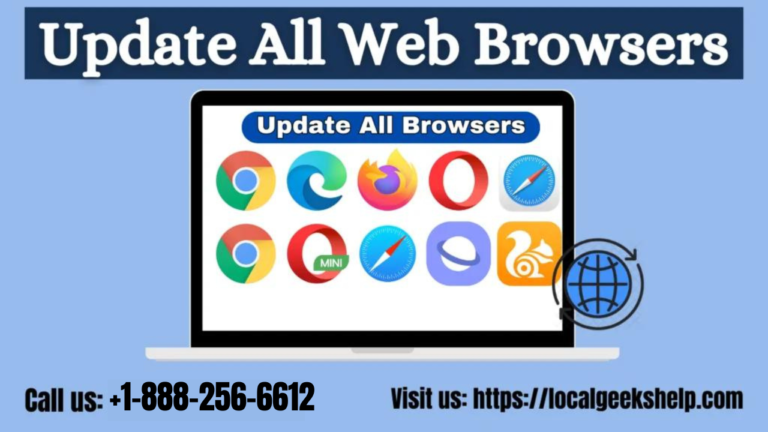Table of Contents
ToggleUpdate Web Browsers
Being up-to-date is the need of the hour. Like us, the web browser we use for our day-to-day internet surfing needs to be updated. Browser updates introduce all new features and improve your overall performance and stability. These updates improve compatibility, fix security vulnerabilities, and resolve numerous bugs and other issues.
It is important to keep your internet web browser up to date to provide the best possible experience while minimizing potential privacy and security threats. However, while you can keep your web browser up to date, you always have the option to manually check for and install the latest updates.
There are a number of browsers available in the market. Here, you will learn how to update your browsers.
How To Update Google Chrome Web Browser?
Google releases major version updates for Chrome browser every 4-6 weeks, intermittently doing spot updates to patch security vulnerabilities.
- Open Chrome’s More menu.
- Click on the “Help” button.
- Then, select “About Google Chrome.”
- You just have to wait for the Chrome browser to check for available updates.
- Select “Reboot” to complete the update and install over the current version.
How To Update Microsoft Edge Browser?
Microsoft Edge is the successor of Internet Explorer. It receives updates via Windows Updates. You can manually opt for browser updates in the following ways:
- Select the “Settings and more” menu button.
- Click “Help and Feedback.”
- Select “About Microsoft Edge.”
- Wait for Edge to check for a new browser version.
- Restart your browser to update to the latest version of Edge.
How To Update Mozilla Firefox Web Browser?
Mozilla releases major version updates to Firefox in a short four-week cycle, with minor security updates and bug fixes.
- Open Firefox’s “Options” menu.
- Select “Settings.”
- Scroll down to the “Firefox Updates” section on the General tab.
- Select “Check for Updates.”
- Wait while Firefox checks for a new version of your browser.
- Then you have to select “Restart and update Firefox” to complete the update.
How To Update Apple Safari Browser?
Safari browser is Apple’s native browser. It is fully integrated with macOS and receives updates through regular system software updates. Therefore, if you want to update Safari, it requires updating your Mac’s operating system.
- Open the “Apple menu.”
- Click on the “About This Mac.”
- Then, select “Software Updates.”
- After that, you have to click on the “Update Now” button.
- Wait for the updates to download.
- Click “Finish.”
How To Update Tor Browser?
Updating to the latest version of Tor Browser reduces the chances of sacrificing your privacy and anonymity while navigating websites. The process to update is the same as Mozilla Firefox, as the Tor browser runs on the same Firefox code base.
- Open the “Options” menu.
- Select “Settings.”
- On the General tab, scroll down to the “Tor Browser Updates” section.
- Select “Check for Updates.”
- Wait for Tor to check for pending updates and apply them.
- To complete the update, select “Reboot and update” in the Tor Browser.
How To Update Opera Browser?
The following instructions may help you to update the Opera browser.
- Select the “Opera logo.”
- Select “Update and Recovery.”
- Click on “Check for Updates.”
- Wait until the download is complete. Then restart your browser.
As we use these browsers to house all our private and confidential data, keeping our browsers up to date is important to minimize potential cyber threats.
Conclusion
I hope this blog helps you. In this blog, we give you a brief introduction about how to update all known web browsers. If you have any issues with your web browser, then you can call the Local Geeks Help Number. Our toll-free number is +1-888-256-6612. You can also chat with us by visiting our website for more information.