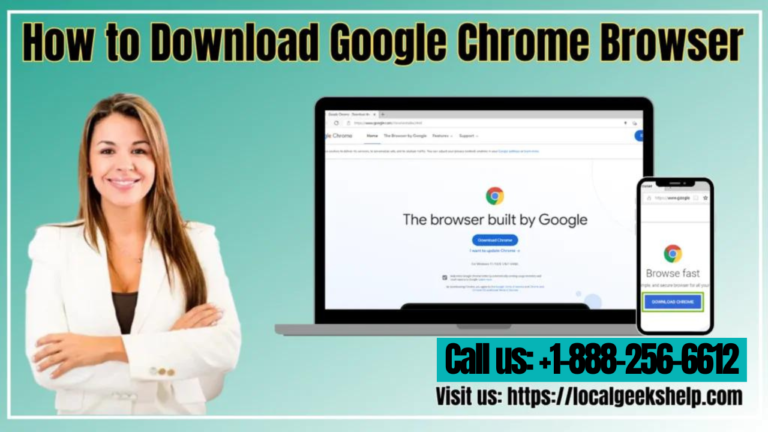Table of Contents
ToggleGoogle Chrome Browser
Google provides many features to our hands. Chrome is one of them. Google Chrome was released in 2008 and releases updates several times a year.
The base of the Google Chrome web browser is an open-source Chromium project. The browser is available for Windows, macOS X, Linux, Android, and iOS operating systems. It is the world’s most popular web browser, with over 62% of the web browser market share.
Google Chrome is also a cross-platform browser. Some versions work on different computers, mobile devices, and operating systems. According to Statista, Google Chrome for Android is the most used version.
How to Download Google Chrome Browser?
Google Chrome is free to download and use. You can use your existing web browser to download it. Just visit google.com/chrome and select “Download Chrome.”
You can download Google Chrome’s latest version on many devices, such as:-
- Windows 11/10/8.1/8/7 64-bit
- Windows 11/10/8.1/8/7 32-bit
- Android
- Chrome OS
- iOS
- macOS 10.10 or later
- Linux
Google will automatically detect the platform you’re using so that it can give you the correct and latest version of Chrome. If you’re using a mobile device, you’ll see a pop-up message directing you to the Apple App Store or Google Play Store.
Google Chrome Features
Like any other web browser, Google also provides some basic amenities to its users. Google Chrome includes basic browser features such as a back button, forward button, refresh button, history, bookmarks, toolbar, and settings. Like any other browser, Chrome includes an incognito mode that lets you browse privately without tracking history, cookies, or website data. It also has an extensive library of plugins and extensions.
However, Chrome’s various additions go far beyond the basics.
Google Chrome Sync Feature
Using Chrome with your Google Account lets you sync all your bookmarks, history, passwords, autofill, and more. Your settings will stay consistently updated when you use Chrome with your Google Account on different computers or devices.
Google Chrome Is Fast, Secure, And Convenient
Google Chrome provides raw performance. Web pages open and load very quickly, even when browsing many pages with rich graphics, advertisements, or video content. The interface is clean and beginner-friendly. Google provides updates to your hands frequently and automatically, also security checks are always in place.
Using Chrome browser is as easy as using your current computer’s default web browser. Whenever you want to visit a website, simply enter the web address URL in the address bar at the top and press “Enter/Go/Search.”
Google Chrome Browser Extension Features
Extensions are small software programs that customize your browsing experience. Users can customize Chrome’s features and behavior in several ways. You can use Chrome extensions as:
- Productivity Tools
- Web Page Content Enhancement
- Information Aggregation
- Entertainment and Gaming
Google Chrome extensions are available for many of your favorite web services, from Dropbox and Evernote to Pocket and Pinterest. These can be found and downloaded from Chrome Web Store.
- Find the extension you want to use.
- Select Add to Chrome.
- Click on “Add Extension.”
Conclusion
Hope this blog helps you. In this whole blog, we give a detailed information about google chrome browser like downloading process, features, and extension etc. If you have any issues regarding your Chrome Browser then you can call the Local Geeks Help Number. Our tech support number is +1-888-256-6612. You can also chat with us by visiting our website for more information.
FAQs
You can make Google Chrome your default browser by following these steps –
Click on the “Start menu.”
Open Control Panel.
Click Programs Default Programs ->Set your default programs.
Select Google Chrome.
Click “Set this program as default.”
Click OK.
Start with downloading the Chrome installation package from google chrome. Open the installation package, clicks on “Okay,” and click on “Install Chrome.”
If you are annoyed with the pop-up notifications on the Google Chrome browser, you can block them by following these steps-
Open Google Chrome.
Click on “Settings.”
Click “Privacy and security.”
Open “Site Settings.”
Click Pop-ups and redirects.
Choose the option you want as your default setting.
If you want to remove your account from the Chrome browser, click the account’s profile picture. Then click on “Settings” and select “Delete.”
Open Chrome browser.
Click “Menu.”
Select the “More Tools” option.
Click “Clear browsing data.”