Are you tired of switching back and forth between your Gmail account and Mozilla Thunderbird email client? Well, we have good news for you! You can now set up a Gmail account on Mozilla Thunderbird to access your emails in one place.
In this article, we will guide you through the process of setting up a Gmail account on Mozilla Thunderbird step by step.
Call Customer Support: +1-888-256-6612
Table of Contents
TogglePrerequisites
Before we begin, make sure that you have the following:
- A Gmail account
- Mozilla Thunderbird email client installed on your device
- A stable internet connection
Steps to Set up Gmail Account on Mozilla Thunderbird
Follow the steps below to set up a Gmail account on Mozilla Thunderbird:
Step 1: Enable IMAP Access in Gmail
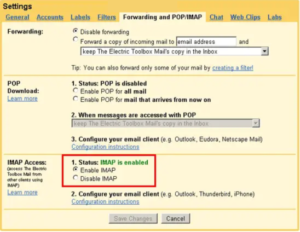
The first step is to enable IMAP access in your Gmail account. To do this, follow the steps below:
- Open your Gmail account.
- Click on the gear icon in the upper-right corner and select “Settings” from the drop-down menu.
- Click on the “Forwarding and POP/IMAP” tab.
- Under the “IMAP Access” section, select “Enable IMAP.”
- Click on the “Save Changes” button.
Step 2: Open Mozilla Thunderbird
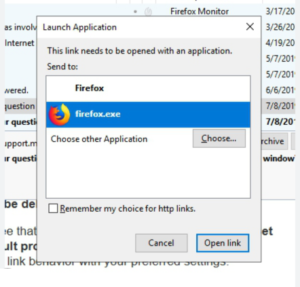
Open Mozilla Thunderbird on your device.
Step 3: Add a New Email Account
To add a new email account, follow the steps below:
- Click on “Menu” in the upper-right corner of the screen.
- Click on “New” and select “Existing Mail Account.”
- Enter your name, email address, and password in the fields provided.
- Click on “Continue.”
Step 4: Configure the Server Settings
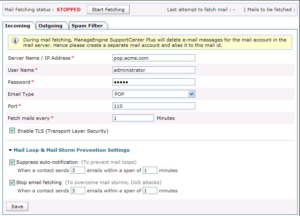
Configure the server settings by following the steps below:
- Select “IMAP” as the account type.
- In the “Incoming” section, enter “imap.gmail.com” as the server hostname.
- In the “Outgoing” section, enter “smtp.gmail.com” as the server hostname.
- Click on “Re-test.”
Step 5: Complete the Configuration
To complete the configuration, follow the steps below:
- Click on “Done.”
- Select your newly added Gmail account from the left-hand side panel.
- Enter your Gmail account password when prompted.
- Click on “OK.”
Conclusion
Congratulations! You have successfully set up a Gmail account on Mozilla Thunderbird. Now you can easily access your emails from both your Gmail account and Thunderbird email client.
Continue Reading Related Article: Click Here
FAQs
Q1: What is Mozilla Thunderbird?
Mozilla Thunderbird is a free and open-source email client that allows you to manage your email accounts in one place.
Q2: Can I set up multiple Gmail accounts on Mozilla Thunderbird?
Yes, you can set up multiple Gmail accounts on Mozilla Thunderbird.
Q3: What is IMAP access in Gmail?
IMAP (Internet Message Access Protocol) is a protocol that allows you to access and manage your emails from different devices.

