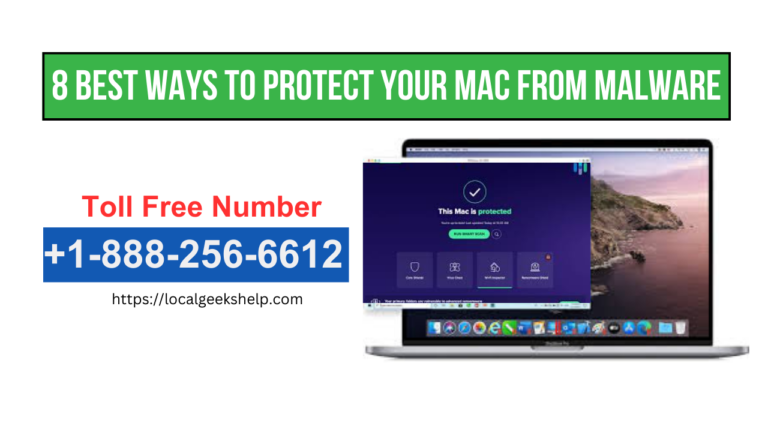Protect Your Mac From Malware: We know that Macs are usually more secure than Windows machines, as they are not as immune to malware attacks. In this blog below, you will find some security tips that are approve by experts for using an antivirus on a Mac.
Malware can come in just many forms and breach security and privacy as well as damage your device. Nonetheless, almost everyone knows that Macs are not really prone to malware attacks or viruses easily and this is only because they are built with extra secured hardware and software features such as Gatekeeper, Sandboxing, etc.
Now even though Macs are well protected by default with valuable security features and are not immune to malware attacks. You must still stay vigilant of malicious software and also continuously look to protect your device from malware and virus attacks.
Table of Contents
Toggle8 Best Ways To Protect Your Mac From Malware:
Important of an Antivirus Program:
Apple is renowned for having a strong antivirus program integrated into the core of your Mac computer. Apple’s antivirus software incorporates technologies like system integrity protection and address space layout randomization (ASLR). All of these aid in preventing viruses and safeguarding your Mac. Even if your Mac is protected from malware by the built-in antivirus, you still need to be extremely vigilant because any infection could still target your computer.
Therefore, you should always consider purchasing the best antivirus software to safeguard your Mac’s security. McAfee, Bitdefender, Avira, and Avast are some of Apple’s reliable antivirus programs that offer you real-time protection and regular updates.
Enable Macs Firewall:
If you are using public network connections regularly on your Mac, then you must make sure that your firewall is enable. You should know that a firewall on Mac helps to protect the system from the incoming connections that are launch by other computers, so as to keep your device safe from any network.
To be able to turn on your Mac’s firewall in the System Settings, you will need to follow these steps:
- First of all, you should click on the ‘Apple Menu that is in the menu bar and then open System Settings.
- Next, you would need to select Network from the left pane and then click on the ‘Firewall’ option on the right side.
- And now you will need to use the toggle on the right side to turn ‘Firewall’ ON or OFF.
If you want, you could also specify additional security settings for the firewall; follow the steps below:
- You need to start by selecting ‘Options’; it is below the firewall toggle.
- And then you got to click on the ‘Plus + sign.’ Now select the apps and services that appear in the prompt to allow specific apps and services.
- After that, you will need to turn on ‘Block all incoming connections, automatically allow built-in software, and also automatically allow the downloaded signed software to receive incoming connections.
- Now, if you want, you could also enable stealth mode to make it harder for malware to find your device.
NOTE: You should know that if you block all the incoming connections, then all the sharing services, file sharing, screen sharing, etc. will be block as well.
Downloading apps securely.
Now there is the ‘Gatekeeper’ that is a well-built security layer in macOS; this helps to keep Mac safe from malicious programs. And it also prevents you from installing anything that is not verified by Apple.
An Apple device is set only to allow you to install apps that are download from the App Store and other identify developers. If you want any added security, then you can change this default setting in the System Settings.
- You need to go to open System Settings from the Apple menu.
- Next, you would have to select the ‘Privacy and Security’ option on the left and then scroll down to ‘Security’.
- And now, right under the ‘Allow Applications to be download from’ section, you should choose App Store.
When you enable the firewall on your Mac, this will not stop you from installing apps that are download from the internet and also apps from unidentified developers. But Gatekeeper definitely warns you of the risks and adds some additional steps before you can download any app from an unknown developer.
Updating your device.
Apple always introduces security fixes for vulnerabilities in MacOS with every new system update. Nevertheless, if you do not update your device, then your system will be behind in terms of security. Hence, you should follow the steps below to check for macOS updates:
- Firstly, you need to go to System Settings from the Apple menu.
- After that, you will need to select ‘General’ on the left pane and then click on the ‘Software Update’ option on the right side, and then it will immediately check for updates.
- Now if an update is available, then you should download and install it right away.
- And then you should click on the ‘Information (i) icon that is beside ‘Automatic Updates’.
- You now just need to toggle on all the options and then select the ‘Done’ button.
Ensure to update your apps and browser.
The apps that are download from the App Store are automatically update by default. But you would need to manually update any other apps and browsers that you download from the internet. The updates contain security features also that help to protect you from malware while you’re surfing the internet.
There are certain browsers, like Google Chrome, that inform you when there is a new version available. To be able to check for software updates on Google Chrome, you will need to click on the ‘Three Dots’ icon that is at the top right corner, select Settings, and then choose ‘About Chrome’.
Surfing the Internet safely.
It is very important that you surf the Internet safely, as cybercriminals are always out searching for opportunities so that they can perform phishing stunts to steam away your personal data and also attach your device with malware. And this can be done through suspicious links that are unverifie email or website.
For this, you can also choose to apply for a safety guideline that will help you avoid clicking links and attachments in unverified emails. You must also be cautious of the websites that you visit and avoid websites that are without a valid SSL certificate and that have aggressive pop-up ads and new tabs. Other than that, you should make sure to check out the website to see if it is secure.
Try to always use a VPN.
This feature serves as an added layer of security against malware. Like a firewall, a VPN also helps to protect you from malware attacks whenever you connect to the internet through a public network. You should know that using a VPN only helps to keep your data more private just by forwarding all your encrypted data straight to the VPN service endpoint; doing so makes your data inaccessible to malware on the device. Apple also offers the best pseudo-VPN. call‘Private Relay for iCloud+ subscribers, and it is known to encrypt Safari and DNS-relate traffic on Mac. However, if you like, you can also choose to install the best third-party VPNs just for extra protection of your device.
Making Sure a regular backup is done
This is also a necessary step, as a regular backup is a great way of protecting the device from total data loss or any damage if malware happens to get into it without your notice. An external drive is a good choice to back up your files.
Creating a Strong Password:
Creating a strong password is a very important step. This is the layer of security that you would need to protect your device.
By now you should be all set and ready to secure your Mac with a good antivirus. And if you still need any further assistance,
then you can get in touch with the experts without any hesitation. The technicians will then be available instantly to guide you accordingly with the needful. Call our Geeks tech support number at +1-888-256-6612 for instant help.