Are you searching for the most suitable solutions to fix the ‘Printer driver not installed, Element not found an error?’ then you would be glad as you have found the perfect site and here in this blog, you will be guide along accordingly with accurate instruction and step to get the issue resolve in no time.
It is understood that at times when you install or upgrade a printer driver on Windows PC you come across an error such as ‘Printer driver not installed. Element not found.’ Well, there are certain variants of the error but the results usually end up the same. Nevertheless, below you will learn how to sort the error out without any difficulty.

Before you begin with the procedure to fix the current issue you must know the following information.
Table of Contents
ToggleWhy ‘Printer Driver Not Installed? Element Not Found Error Appears?
Well, with the smart technology that we have today, Windows also has its safety measures that check the driver signature of every drive that you insert into your PC before it installs it on your computer. And therefore because of this safety check feature, your Windows OS is unable to verify the authenticity of the device drive that you inserted so it prevents it from installing on your PC. Hence as a result of this safety, you see an error stating that the printer driver installation failed and Windows was unable to find the element. Although there are other variants of the error that also says ‘A problem was encountered while attempting to add the driver to the store’.
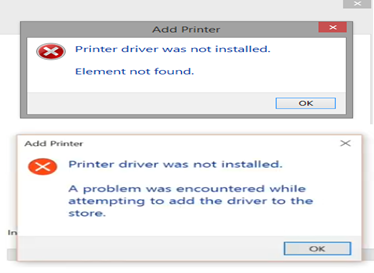
How to Fix This Error
The solution to this error is absolutely simple; you just need to start by disabling the driver signature enforcement feature on your Windows Operating system. After doing so, you would need to manually install your printer driver. Even though the process might seem a little complicated, you need not worry as the process has been simplified below on how you can go about it and execute it without having any problems.
The following steps mentioned below are for Windows 10 OS however, you can also use the same method on other Windows OS versions:
- To begin with, you would need to first click on the ‘Start’ button and then you got to choose the ‘Settings’ option from the menu.

- Next, you should click on the ‘Update and Security’ option on the settings page.

- Then under the ‘Update and Security’ section, you need to choose ‘Recovery’.

- After that, on the ‘Recovery page’ you got to click on the ‘Restart now’ button that is in the ‘Advanced’ startup section.

- Go to choose the ‘Troubleshoot’ option from the available options.
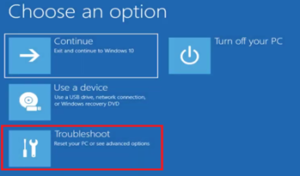
- Now under ‘Troubleshoot’, you should select ‘Advanced Options’.

You now got to click on the ‘Startup Settings’ in the ‘Advanced options’ to continue.
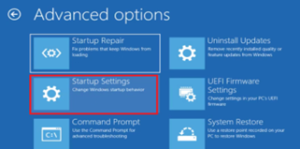
- Follow up by clicking on the ‘Restart’ button when you are on the ‘Startup Settings’ screen.
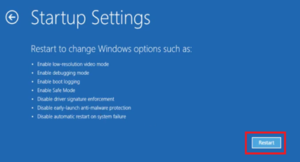
- Next, you will need to press the ‘F7’ key on the keyboard to select the ‘Disable driver signature enforcement’ reboot option.
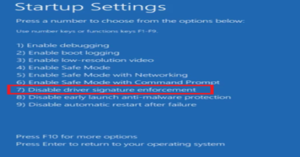
- You must now wait for your Pc to restart and after your PC has restarted then you just need to click on the ‘Start’ button and select ‘Settings’ from the menu. Keep in mind that before you start the driver installation process you must make sure that your printer is turn on and it is connect properly with your PC via the right port.
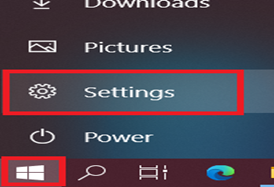
- You got to choose the ‘Devices’ option that is on the ‘Settings’ page.
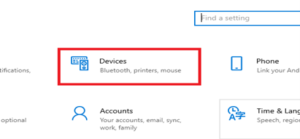
- Right under the ‘Devices’ section, you should click on the ‘Printers & Scanners’ option.

Alternately click on the ‘Add a printer or a scanner’ link it’s on the ‘Printers & scanners page.

- After doing so, you need to wait for Windows to search for the printer. And then you just need to click on the link when it appears, that says ‘The printer that I want isn’t list’.
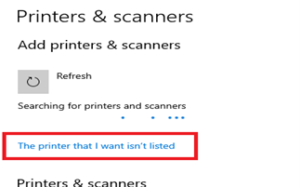
- And now in the ‘Add printer’ window, you got to select the option that says ‘Add a local printer or network printer with manual settings’ and then just click on the ‘Next’ button to continue.

- Go ahead and click on the ‘Down arrow in front of the ‘Use an existing port’ field and choose the port where you would like to install your printer. Here we have installed the printer on the ‘LPT’ port therefore it is showing selected in the image below as well. click on ‘Next’.

Furthermore, you should click on the ‘Have Disk’ option to process with the driver installation.

- After which you should also click on the ‘Browse’ button.

- When you are in the ‘Browser window’ you will need to go to the folder where the driver files are extract and then select the appropriate driver file then just click on the ‘Open’ tab.

- You then need to click on the OK button to continue with the driver installation.

- Go to select the name of your printer from the list and click on ‘Next’ to continue. You might see this error displaying on your screen ‘This driver is not digitally signed’. When you see it you just need to ignore the error.
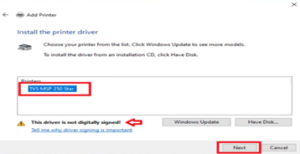
- You can now also enter the name of your printer if you want or you could leave it unchanged and then click on ‘next’ to proceed.
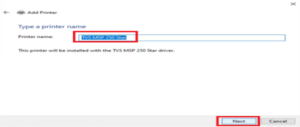
- Alternatively, you must wait for the driver to install on your computer.
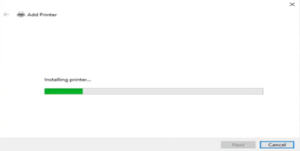
- In case you see the error that Windows is unable to verify the driver publisher then you just got to ignore the error and click on the option that says, ‘Install this driver software anyway’.

- And if you would like to share your printer over a network you can go ahead, if not, you could choose the ‘Do not share this printer’ option and then click on ‘Next’.
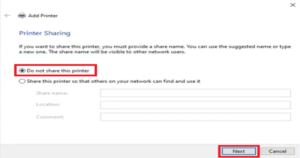
- Finally, you should be able to see your printer successfully added, hence if you like you could click on the ‘Print a test page’ to check out the installation of your printer, if not you can just click on the ‘Finish’ button to complete the installation procedure.

Conclusion:
Now the ‘Printer driver not installed, Element not found issue should have been solve. And you should be able to install your printer driver successfully without any difficulty at all. However, in case you face any problem or you have other queries related you can always contact the well-trained Geeks Experts provided right here. The team of techs is available 24/7 and they will attend to you within the least time possible.

