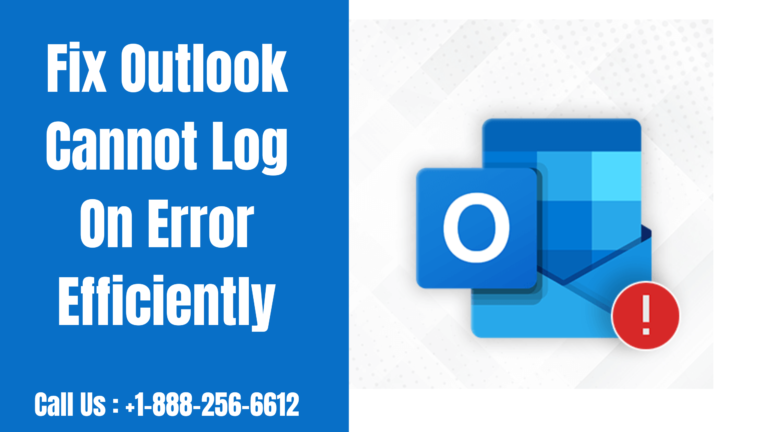Are you facing an error with ‘Outlook cannot log on’; verify that you are connected to the network’? If so, then this is the perfect blog for you to get started. Well, Outlook users often come across issues and errors with their email application, and one main common error is the ‘Outlook cannot log on’ error. This error occurs usually when you try to open the email application. You will see in the following image what the error message looks like:
You need to know that this error prevents you from logging into your Outlook account and accessing your emails. There are many reasons why this error occurs, including issues with network connectivity, damaged email profiles, corrupt data files, etc.
So if you are facing issues with the ‘Outlook cannot log on’ error, then you should definitely continue reading along to know how to resolve the issue.
Table of Contents
ToggleWhat are the methods to fix the ‘Outlook cannot log on’ error?
So now, without waiting anymore, let’s just get straight into the process that will help to fix the Outlook error in no time.
1) Check the Internet Connection
If you are unable to log on to your Outlook account, then the first thing you would need to do is check your internet connection. To do so, you just need to open a web browser and try to access any random website to check if the internet connection is working properly. Besides, you can even restart your router and device if required. However, if the internet connection is working just fine,, then you should follow the next methods.
2) Choose to Use the resetnavpane Command
Do you know that running the resetnavpane command can help clear as well as remove customizations to the ‘Navigation Pane?’ In case the ‘Navigation Pane’ setting has caused the error, then this could fix the problem. Hence, to handle this command, you will need to follow the steps below:
- You would need to first close Microsoft Outlook.
- And then press the ‘Windows + R’ keys to open the ‘Run’ dialogue box.
- Now in the ‘Run’ dialog box, you got to type Outlook.exe/resetnavpane.
- After that, you should press the OK button.
- And now you just need to start Outlook.
3) Using the Microsoft SaRA Tool
Well, the Microsoft Support and Recovery Assistant (SaRA) is a unique tool that allows you to troubleshoot and fix common issues faced with MS Office applications. Hence, you can easily download this to check and fix issues encountered with your Outlook application. Moreover, this amazing tool also runs tests to figure out the cause of the problem and also accordingly offers the best solutions. Therefore, in case MSARA is unable to resolve the problem, it will suggest the next steps, which include contacting a Microsoft agent.
4) Deleting and Creating a new Outlook Profile
At times Outlook’s profile also gets corrupted, which leads to errors such as ‘Outlook cannot log on’, etc. Therefore, in such a situation, you can choose to remove your Outlook profile and create a new one.
Follow the steps below to use the Windows registry to delete the profile;
- Firstly, you must open the ‘Run’ dialog box (to do so, press Windows + R keys), then type ‘regedit’ and then just press the ‘Enter’ key.
- After that, you should navigate to HKEY_CURRENT _USER> Software> Microsoft> Office> 15.0> Outlook> Profiles.
- Next, you will need to right-click on the folder with your profile name and then select the ‘Delete’ button. You should click on ‘Yes’ when you’re prompted for confirmation.
- You will now have to restart your device. That is it.
Follow these given steps to create a new Outlook profile:
- You must start by opening the ‘Control Panel’, search for Mail, and then select it.
- Now in the ‘Mail Setup dialog box’ you need to click on the ‘Show Profiles’ option and then click on the ‘Add’ button.
- After that, you need to provide a name to the ‘New Profile’ and click on OK.
- And now you just need to follow the given instructions to add an email account to use the new profile.
5) Recreating the OST file
Furthermore, the error may also occur if there is a corrupted or damaged OST file. So in case your local OST file is corrupted, then you can choose to recreate it to resolve the issue. The OST file is usually located at the driver: \Users\user\AppData\Local\Microsoft\Outlook. You would need to go to the location, take a backup of the OST file, and then delete the current OST file. After which you should try and open Outlook; it will then automatically recreate the OST file.
You must now check the OST file for any missing emails and other items. If you find any, then you can just use an OST to PST converter too, like ‘Stellar Converter for OST’ to extract the missing mail items from the backup OST file and then make sure to save them in PST. After doing so, you can import this PST file into your Outlook to access them.
Conclusion
Now we hope that you have all the issues resolved regarding tloo‘Ouk cannot log on’; verify that you are connected to the network’. However, if you have any related concerns or queries, then you can feel free to get in touch with the well-equipped technicians. The team will in no time provide you with the topmost solutions.
Related Article: How to Merge 2 PST Files in Outlook 2016?