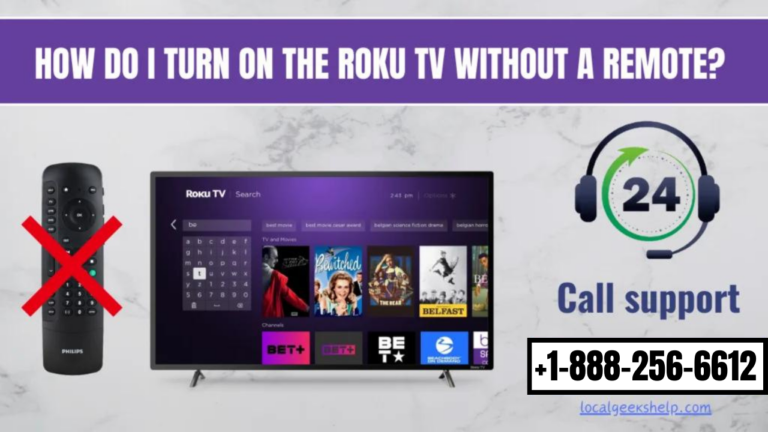To begin with, every Roku player comes with a remote but it is also possible that the remote can be lost, spoilt or stolen. And anyone who has lost their Roku player remote might even feel lost. However, there is no need to feel like this anymore now that you have come across this you will learn that you can also turn on your Roku TV without a remote. Well, you should first know that the Roku remote is integral to a seamless streaming experience. However, all those using Roku can solve your problems only by following some simple workarounds.
Table of Contents
ToggleHow can I turn on my Roku TV without a Remote?
So the best and easiest solution to this problem is; just to press the power button, which can also at times be challenging if you cannot locate the power button. This is also because many manufacturers offer Roku TVs and figuring this can sometimes be quite tricky. But this blog has solved this concern for you in the following table you should be able to find out where your Roku TV power button is;

- Manufacture – Power Button Location
- TCL – at the bottom center of the TV right under a flap
- Hisense – right at the bottom or back of the TV
- Sanyo – on the back side of the TV itself
- JVC – on the side or back side of the TV
- Philips on the back of the TV
- Westinghouse – on the bottom left of the TV
- Element – just at the bottom center of the TV under a flap
- Onn – at the bottom right side of the TV
- RCA – at the bottom center of the TV just under a flap
- Hitachi – at the bottom center of the TV under a flap
- Magnavox at the back side of the TV
- InFocus – on the back of the TV
NOTE: To be able to switch off the Roku TV you would need to hold the power button until the power shuts down.
How do I turn on the Roku TV without a Remote – Alternative?
Follow the alternative mentioned steps to switch on your Roku device:
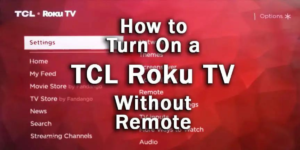
- If you are using a universal remote there should be no harm in trying to check out if you can use it to power on your Roku TV. You can check with the universal remote’s instructions manual if you need more details.
- Now if your Roku TV has come with HDMI-CEC support then you can switch it on by pressing any button on a device such as a gaming console or Blu-Ray player that is connected to the TV via an HDMI cable.
- Furthermore, you can switch on your Roku TV via Amazon Alexa as well using voice commands. However, this feature is only available in Canada, Ireland, Latin America the UK the USA and also Germany. But you should remember that geo-restrictions can be eliminated by using a reliable Roku VPN such as Ivacy VPN.
How do I Use a Roku TV without a Remote?
The following are the steps to use your Roku TV without a remote:
- You need to start by downloading the Roku App.
- Next, you should connect the device to the Roku app using the same network as your Roku player.
- And then you need to access the Roku app as well as select Devices’.
- After doing so, you will need to tap on the remote icon.
- And now you can turn on your Roku TV without a remote, etc.
NOTE: You should also try and stay clear of third-party apps as they can be unreliable and could potentially compromise your devices.
After you have finished going through the above steps you should be all set and good to start using your Roku TV without a remote easily. Nevertheless, if you face any problem you need not worry you can always feel free to contact the techs at +1-888-256-6612. We will guide you accordingly with the most suitable solutions within no time.
Related Article: Quick guidelines to add a printer to a Mac