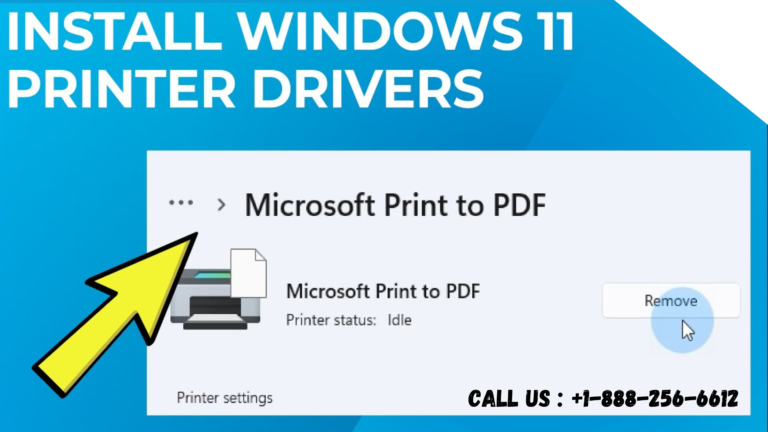If you’ve recently purchased a new printer, you may be wondering how to get it up and running on your computer. Installing printer drivers is an essential step in this process. But what are printer drivers, and how do you install them?
In this article, we’ll provide a step-by-step guide to help you get your printer up and running.
Call Customer Support: +1-888-256-6612
Table of Contents
ToggleWhat Are Printer Drivers?
Printer drivers are software programs that allow your computer to communicate with your printer. When you send a print job to your printer, the printer driver converts the data into a format that your printer can understand. Without a printer driver, your computer would be unable to communicate with your printer.
Check Compatibility with Your Computer
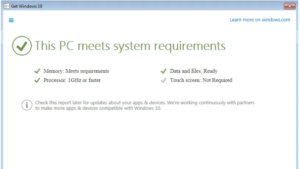
Before you start the installation process, make sure that your printer is compatible with your computer’s operating system. Most printer manufacturers provide driver software for Windows and macOS, but some printers may not be compatible with certain versions of these operating systems. Check the manufacturer’s website to ensure that your printer is compatible with your operating system.
Find the Printer Driver Software
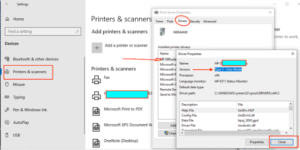
Once you’ve confirmed compatibility, you’ll need to locate the printer driver software for your specific printer model. The easiest way to find the correct driver software is to visit the printer website. Look for a support section, and search for your printer model. You should be able to find a link to download the appropriate driver software.
Download Printer Driver Software
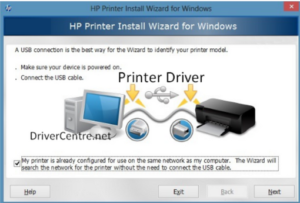
Once you’ve found the correct driver software, download it to your computer. Make sure to download the software that corresponds to your operating system. You’ll typically find separate download links for Windows and macOS.
Install Printer Driver Software
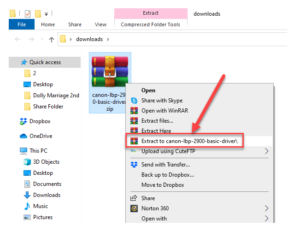
After downloading the driver software, you’ll need to install it on your computer. Double-click the downloaded file to launch the installation wizard. Follow the on-screen instructions to complete the installation process. Once the installation is complete, you’ll be prompted to restart your computer.
Connect Printer to Computer
Once you’ve installed the driver software and restarted your computer, connect your printer to your computer using a USB cable or Wi-Fi connection. Your computer should automatically detect the printer and install any necessary drivers.
Print a Test Page
After connecting your printer, print a test page to ensure that the installation was successful. Open the print dialog box from any program, and select your printer from the list of available printers. Click “Print” to send a test page to your printer.
Troubleshooting Printer Driver Issues
If you encounter issues during the printer driver installation process, there are a few steps you can take to troubleshoot the problem. First, make sure that you’ve downloaded the correct driver software for your printer model and operating system. If you’re still having issues, try uninstalling and reinstalling the printer driver software. You can also try updating your computer’s operating system or contacting the printer manufacturer’s customer support team for assistance.
Continue Reading Our Latest Article: Click Here
Frequently Asked Questions
Q1 How do I update my printer drivers?
Updating printer drivers is an important process to ensure that your printer operates smoothly and efficiently. The process of updating drivers can vary depending on the type of printer you have and the operating system you are using. However, there are some general steps you can follow to update your printer drivers.
Firstly, you need to identify the make and model of your printer. This information can usually be found on the printer itself or in the user manual. Once you have this information, you can visit the website of the printer manufacturer to check if there are any updates available for your printer. The website may have a dedicated section for driver downloads, which will enable you to find the appropriate drivers for your printer.
Q2 Can I use a printer without installing the drivers?
No, it is not possible to use a printer without installing the drivers. Drivers are essential software that allow your computer to communicate with the printer and send printing commands. Without the drivers, the printer will not be recognized by your computer and you will not be able to print any documents or images.
When you first connect your printer to your computer, your operating system will attempt to automatically install the necessary drivers. However, this process may not always be successful, especially if your printer is an older model or if you are using an operating system that is not compatible with your printer.
Geeks Tech Support Number +1-888-256-6612