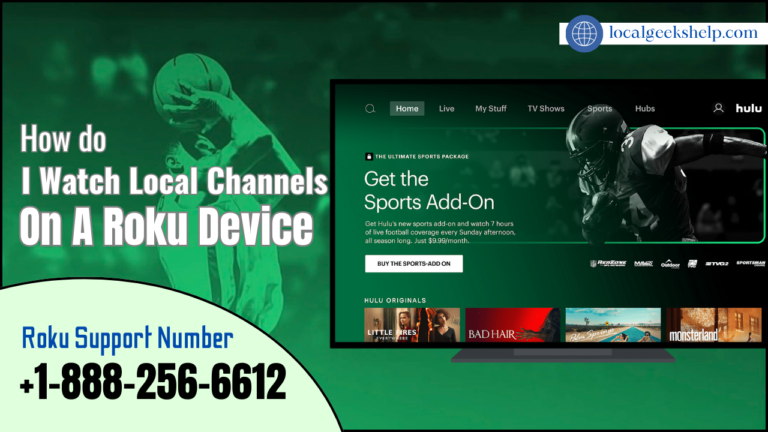How do I watch local channels on Roku? Do you know that Roku is known to be the best streaming device you can find in the market? While its on-demand TV shows and movie access are convenient, you would prefer the live TV channels to catch up with your favorite shows, news, channels, and sports events. Moreover, you will not lose access to local channels if you cut the cord in favor of a Roku streaming stick. You will find it very easy to watch local channels on a Roku device.
Table of Contents
ToggleCheck out the live TV on Roku OS 12
You should know that Roku also recently launched Roku OS 12 for eligible devices. You just need to go to ‘Settings > System’ if you want to download the latest system on your streaming device. Moreover, you can check out ‘Live TV Zone’ on your home screen to access several channels.
You get to glance over local news channels that are curated for your location and also check AI-recommended channels from major cities across the U.S.
Choose to use the live TV channels from the Channel Store
Furthermore, the Channel Store is your one-stop solution if you want to download free channels. It is packed with network-affiliated as well as third-party channels. A few included names are NewsON, Haystack, WBRC FOX6 News, Boston 25, and WPXI Channel 11 News.
Well, if you’re aware, NewsON offers more than 200 local news stations across the U.S., and you also do not require an account or subscription. You can just download the NewsOS channel from the Channel Store and enjoy watching the content online. Haystack is also another popular option that lets you watch local and global news from more than 300 channels.
Here, if you like, you can add channels using the Channel Store on your Roku device, Roku site, or mobile apps. Remember that your Roku account syncs and makes all channels available on the devices that are compatible.
What is Live TV on the Roku Channel?
You would be glad to know that the Roku channel unlocks thousands of TV shows, hit movies, Roku Originals, and more than 350 live TV channels on the Roku device. You will find it available from the Channel Store, where you can download it. And the best thing about this is that it does not need any subscription, purchase, or rental. You get to add up to 40 premium subscriptions from services such as ‘SHOWTIME, AMC+, and EPIX and also access everything only from a single app.
You can also download the Roku Channel on a Samsung Smart TV and an Amazon Fire TV. After you have downloaded the Roku Channel, you need to open the app and head straight to the ‘Live TV’ section and enjoy TV channels at any time.
Checking for local channels on YouTube
You already know that YouTube has an ever-growing number of live TV channels to stream on Roku. Several news stations have a YouTube channel that airs live news and segments. Hence, all you need to do is download the YouTube app on your Roku device from the Channel Store and sign in using your Google account username and password.
How do I explore the paid streaming services with local channel support?
Well, to begin with, there is just no shortage of streaming services with live TV channel support on Roku. Hence, let us quickly go through some very popular options that work perfectly for your Roku device.
YouTube TV
The most popular and common Google YouTube TV offers 100+ live TV channels that you can watch on your Roku. The channel list covers some of the most popular categories, such as news, sports, kids, entertainment, and music. It offers the users unlimited DVR space, and the price starts at $73 per month. However, you can choose the free trial offer and check the content library and overall streaming experience before you go for the paid plan. You will find YouTube TV available to download from the Channel Store on Roku itself.
Furthermore, you even have the option to explore dozens of add-ons that will help you elevate your streaming experience on YouTube TV. Services such as Max, which is known as HBO Max now, Showtime, AMC+, Cinemax, etc., are available as add-ons on YouTube TV. Moreover, you get the introduction of the NFL Sunday Ticket as well as access to all the relevant sports channels available. Altogether, it is a must-have streaming service for football fans.
Sling TV
One of the most affordable ways to stream live TV channels on Roku is using Sling TV. The company has recently hiked the subscription prices to $40 per month. So you can choose the Sling Orange or Sling Blue plan at $40 and easily stream 41 channels without a cable. You would also be glad to know that the paid plan includes 50 hours of DVR storage and up to three simultaneous connections. It also offers add-ons and bundles so that you can expand local channel coverage at home only.
Now, before you start your Sling TV subscription, you must check the channel list on Sling Blue and Sling Orange plans. You will find ESPN channels also accessible on Sling Orange. In addition, FOX, NBC, NFL Network, Discovery Channel, USA, and other selected channels are available on Sling Blue only. Therefore, you should make sure that you choose a relevant Sling TV plan based on your preferences.
FuboTV
Do you know that Fubo TV offers more than 290 live TV channels that you can stream on Roku? However, the coverage can vary based on your location. You should first visit the official FuboTV website and then enter your area code to check the available channels.
The pricing starts at $75 per month, and the subscription comes with 1,000 hours of cloud DVR space, unlimited screens (10 at home), and much more. You can choose the free trial offer before you commit to a paid plan. Moreover, having an app for Roku just takes a few minutes to set up and run FuboTV.
Hulu + Live TV
It has several plans for cord-cutters; however, you would need the highest Hulu+ Live TV plan if you want to watch local channels on a Roku device. Hulu comes with 90+ live TV channels: Hulu (with ads), Disney+ (with ads), and ESPN+ (with ads). You also get to record live TV with Unlimited DVR. Moreover, the plan for Hulu + Live TV is $70 per month.
Furthermore, Disney+ and ESPN+ add-ons are perfect for families and little ones. You get to access all the Disney and sports content with a single plan.
Peacock TV
Now NBC’s Peacock TV is home to popular TV shows and sports events such as ‘The Office, ‘Night Court, Premier League, Sunday Night Football, WWE, and much more. Apart from 80,000+ hours of hit movies, TV shows, and NBC originals, you also get to enjoy 50+ always-on channels along with your Peacock TV subscription.
Paramount Plus
This is one of the cheapest streaming services available to watch live TV channels, sports, TV shows, and movies on Roku. The plan to use the Paramount+ Essential plan starts at $6 per month. You can even get Paramount+ with Showtime at $12 per month. Although the list of channels offered is not as extensive as YouTube TV or Fubo TV,. It offers a week of free trial to all new subscribers, which is good enough to check out the offering and streaming experience.
DIRECTV
You should have AT&T’s DIRECTV up there, along with YouTube TV and Fubo TV, with live TV channel support. However, the DIRECTV Entertainment plan is for $65 per month, so you can make the payment. It offers 75+ live TV channels and 40,000+ on-demand titles to air on Roku. If you would like more, then you can go with a DIRECTV Choice, Ultimate, or Premium plan that will let you unlock more TV channels on Roku.
Check for the major network apps on your Roku
Well, if you still have a cable subscription at home, then you can just download apps from major networks such as NBC, FOX, CBS, and ABC and watch relevant channels online. Now, if your cable subscription ends, you can move to one of the services from the list above to stream live TV channels on your Roku.
The Digital antenna
This lets you connect an HDTV antenna to your Roku TV; you just need to follow the on-screen instructions and watch the local stations for free.
Mirroring local channels from your mobile phone
Now, if a local channel is not available on the Channel Store, then you can just play it on your mobile phone and mirror the content to your Roku device. In addition, we also look forward to seeing browser support as well in future Roku OS updates.
Conclusion
We hope that you are satisfied with the above information, and now you know exactly how you can watch local channels on your Roku. Nevertheless, if you still need any further guidance, you can always get in touch with the highly skilled team of techs provided at any time. And they will surely share with you the most appropriate details.
Related Article: How to Connect My Roku Remote to the TV?