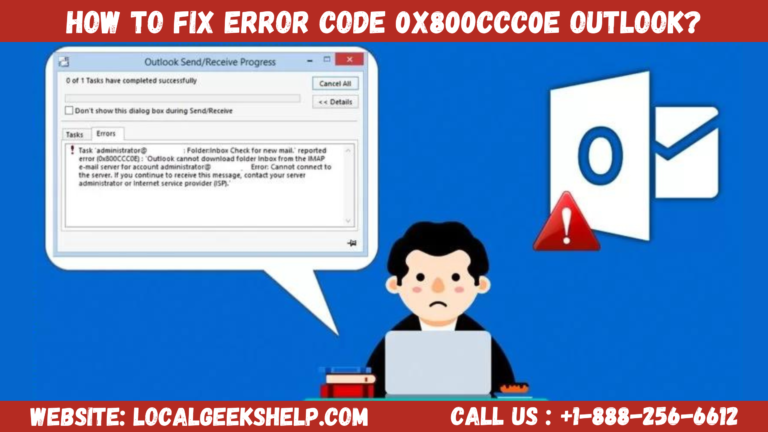If you’re an Outlook Mail 2013 user, encountering error code 0x800CCC0E can be frustrating and disruptive to your daily communication. In this article, we’ll delve into the intricacies of this error, understanding its causes, and providing a comprehensive guide on resolving it efficiently.
Table of Contents
ToggleUnderstanding Error Code 0x800CCC0E
Error code 0x800CCC0E is a common issue faced by Outlook Mail 2013 users, indicating problems with the email server connection. This error can stem from various factors, such as incorrect server settings, network issues, or outdated software. Understanding the impact of this error on your Outlook experience is crucial to appreciating the urgency of fixing it.
Step-by-Step Guide to Fix Error Code 0x800CCC0E
Error code 0x800CCC0E is a common issue related to email communication, particularly with Microsoft Outlook. This error usually indicates a problem with the connection to the email server. Here’s a step-by-step guide to help you troubleshoot and fix this error:
Step 1: Check Internet Connection
Ensure that your internet connection is stable and working properly. Try opening a web page or accessing other online services to confirm your internet connectivity.
Step 2: Verify Email Server Settings
- Open Microsoft Outlook.
- Go to “File” > “Account Settings” > “Account Settings.”
- Select your email account and click on “Change.”
- Check the incoming and outgoing server settings. Make sure the server names, port numbers, and encryption methods are correct.
- Incoming server (IMAP): 993 with SSL/TLS
- Outgoing server (SMTP): 587 with STARTTLS or 465 with SSL/TLS
- Update the settings if necessary and click “Next” to finish the setup.
Step 3: Disable Firewall/Antivirus
Firewall or antivirus programs may block the connection to the email server. Temporarily disable your firewall or antivirus software and check if the error persists. If the error disappears, configure your security software to allow Outlook to connect to the email server.
Step 4: Check for Software Conflicts
Other software running on your computer may interfere with Outlook. Close unnecessary programs and restart Outlook to see if the error persists.
5 Step: Test Email Account Settings
- Open Outlook.
- Go to “File” > “Account Settings” > “Account Settings.”
- Select your email account and click on “Change.”
- Click on “Test Account Settings” to check the configuration. Resolve any issues detected during the test.
6 Step: Repair Outlook Profile
- Close Outlook.
- Open the Control Panel on your computer.
- Navigate to “Mail” > “Email Accounts.”
- Select your email account and click “Repair.”
Step 7: Run Windows Update
Ensure that your Windows operating system is up-to-date. Run Windows Update to install any pending updates, as this may include fixes for known issues.
Step 8: Contact Your Email Provider
If none of the above steps resolve the issue, contact your email provider’s support for assistance. They can provide specific guidance based on the email service you are using.
Step 9: Reinstall Outlook
As a last resort, you may consider uninstalling and reinstalling Microsoft Outlook. Make sure to back up your email data before doing this.
Common Mistakes to Avoid During Troubleshooting
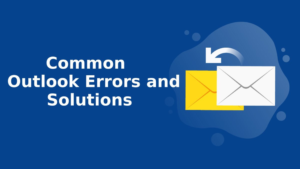
A. Overlooking Internet Connection Issues
Ignoring the basics like internet connectivity can prolong the troubleshooting process. Always check your internet connection first.
B. Ignoring Outdated Outlook Version
An outdated Outlook version may lack crucial updates. Ensure you’re using the latest version to minimize compatibility issues.
C. Neglecting Antivirus and Firewall Settings
Security software can unintentionally block Outlook. Temporary disable them during troubleshooting but remember to enable them afterward.
Conclusion
In conclusion, error code 0x800CCC0E is a hurdle that many Outlook Mail 2013 users encounter. By following the outlined steps and avoiding common mistakes, you can troubleshoot and resolve this issue effectively. Remember, proactive measures, such as regular updates and backups, play a pivotal role in preventing future occurrences.
Related Article: How to instantly Set up Outlook email step by step?