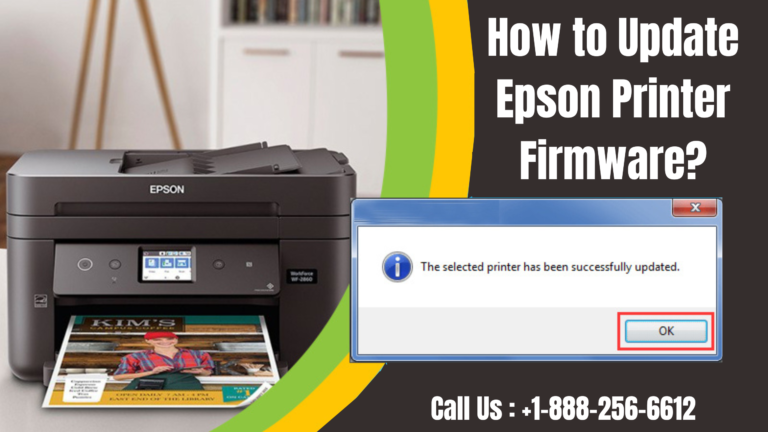Epson printer firmware update: Are you looking forward to learning Epson printer firmware update using your Epson software updater? Then you would definitely be overjoyed as you have come to the perfect place. Here you will be guided through the most suitable steps and will be done in no time.
Table of Contents
ToggleUpdate the Firmware in Windows
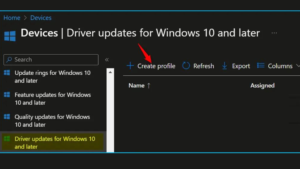
How Epson printer firmware update in Windows using an Epson Software Updater?
Follow the mentioned steps as instructed to get the desired results:
- First of all, you would need to do one of the following instructions to be able to open Epson Software Updater
Windows 10 – you will need to click on the ‘Start’ icon and then select Epson Software > Epson Software Updater.
Windows 8.X – you should navigate to the Apps screen and then select Epson software > Epson Software Updater.
For Windows (other versions) – you need to click on the ‘Start’ icon and select the ‘All Programs or Programs > Epson Software > Epson Software Updater.
However, if you do have the Epson Software Updater utility then you can choose to download it.
- Next, you should select your model from the given list if required.
- And then you also need to select Firmware Updater by checking the box that is beside it. (Remember that Epson recommends that you install all Essential Product Updates).
- You will now have to click on the ‘Install Item’ (s) option.

- After that, if you see a message asking you ‘Do you want to allow this app to make changes to your device?’ you just need to then select the ‘Yes’ button.
- And then you will need to select the ‘Agree; option and click on OK.

- Now when you see the Epson Firmware Updater screen displayed then you should click on the ‘Start’ button.
CAUTION:
- You must wait for the firmware update to complete first before you start using the printer.
- Make sure that do not unplug the power cable or turn off the printer while the firmware is updating. And if your printer has an LCD screen then remember not to turn the printer off even if the screen turns blue or turns off.
- Furthermore, the printer will restart on its own after the update has been completed. If the printer has an LCD screen then it should show you the home screen after it restarts.
- When the firmware update has been completed then you just got to click on the ‘Finish’ option.
- And now when you see a completion message you will need to click on OK and then close the Epson Software Updater utility.
Epson printer firmware update in Mac OS X or macOS
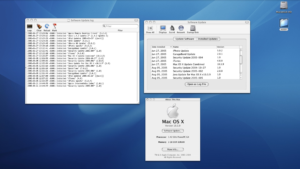
- You would need to start by opening Epson Software Updater from the ‘Applications > Epson Software’ folder.
- After that, you will need to select Epson Firmware Update by checking the box that is next to it and then click on the ‘Install’ button.
- You will now have to select the ‘Agree’ option to continue with the process.
- Next, you must enter your username and password in the given fields if required.
- Now to be able to run the firmware update utility, you have to double-click on the ‘Epson Firmware Updater’ icon from the window that appears on your screen.
- After doing so you will need to select the ‘I Agree’ option and then just click on ‘Next’.
- And then you should click on the ‘Start’ button followed by the OK button.
CAUTION:
- Firstly, you will need to wait for the Epson printer firmware update to complete before you use the printer.
- Remember not to unplug the power cable or turn off the printer while the firmware is updating. If the printer you’re using has an LCD screen then you must not turn off the printer even if you see the screen turning blue or turning off.
- Moreover, the printer will restart on its own after the update is completed. If the screen of your printer is LCD then it should show the home screen after restarting.
Finally, you will have to click on the ‘Finish’ button and then make sure to close the Epson Software Updater utility.
Choose to Opt-in for promotional emails
- If you would like to stay connected with Epson then you will need to enter your email address and country in the provided fields.
- Furthermore, you must make sure that you check the box that says ‘Opt-in for promotional emails’.
- By doing the above, you are providing your consent to Epson America.Inc. In order to receive promotional emails. However, you may withdraw your consent or view Epson’s privacy policy at any time.
After going through the above instructions we hope that we have answered all your concerns. And now you are able to Epson printer firmware update easily using the Epson Software Updater. Nevertheless, if you come across any sort of glitches you can always get in touch with the team of diligent technicians at any time. They will indeed provide you with the most appropriate solutions right away.
Related Article: How to quickly scan from Printer to computer?