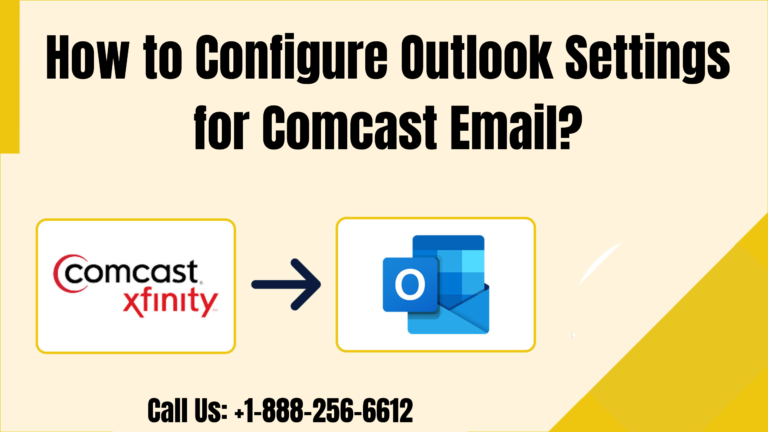If you want to configure Outlook settings for Comcast email then you must go ahead with this content. Here, you will find the quick steps for configure Outlook settings for Comcast email. So, move ahead and in case of any trouble related to the Comcast email then must reach out the tech support for quick help.
NOTE: If you are using Outlook for accessing the Connect email address then you should make sure that all the settings are correctly configured. You can also use third-party email clients to access the email address that can expose the ID and password.
Table of Contents
ToggleHow to Add Xfinity to the Email?
To add the Xfinity, connect to email, follow the steps as follows;
- You have to first of all, Open Outlook and then go ahead to the tool’s menu.
- You need to choose accounts and then go to the plus symbol mentioned at the bottom left corner.
- Go ahead to the new account and then you need to write down the full email address in the given field. Choose the continue option after writing it properly.
- You need to then confirm the type fields say IMAP.
- Next, you have to confirm the username fields have your email address well. Next, go ahead to the password field, you need to write down the password well. You have to then look for the show password box if you need to see the password.
- You have to then confirm that imap.comcast.net is properly in the field. You have to then confirm that the smtp.comcast.net must be in the Outgoing server field.
- Now, you have to then confirm that the incoming port is 993 and the outgoing port is 465.
- You have to then confirm that both the boxes are just using SSL for connecting must be checked.
- You need to select Add account properly and then go ahead to add another account for adding or just choose the Done option.
For removing the Xfinity connect email, follow the steps as follows;
- You have to first of all, move ahead to the tool’s menu.
- Choose accounts and then you need to choose the account mentioned on the left of the menu.
- Go ahead to the minus symbol and then choose the delete option mentioned in the pop-up window.
Thus, after following the above steps, you can instantly configure the Outlook settings well.
Need some help?
If you need some help related to Outlook settings then you must reach out the tech support for quick help. You need to instantly tell them about the queries related to the Outlook settings to get free from such related issues!
Related Article: Why is Comcast email not working on an iPhone?