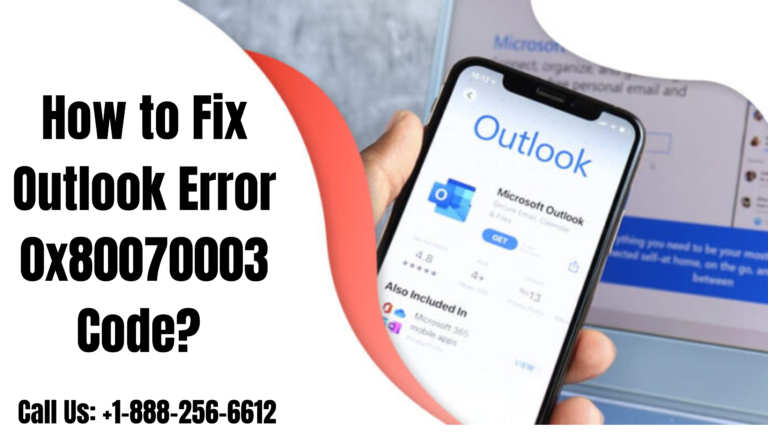Do you want to learn how to resolve the unknown error code ‘0x80070003’ in your Outlook account? If so then in this guide you are introduced to the topmost solutions. All you must do is, follow the instructions accordingly to get the desired results.
To begin with, the Outlook error 0x80070003 is a generic error which can appear in Outlook versions 2007, 2010, 2013, 2016, 2019, or 2021. Besides this error appears when a user tries to access or open the Outlook application or the local Outlook data file (PST).
Moreover, the error message reads as ‘An unknown error occurred, error code ‘0x80070003’.
Now unlike other error messages, this error message does not tell the possible underlying issues or problems, which then leaves the users in a tricky situation.
Therefore in this blog, you will learn about all the possible causes of the Outlook error ‘0x80070003 as well as the solutions that will help to troubleshoot the issues effectively.
Table of Contents
ToggleWhat are the Common Causes of Outlook Error 0x80070003?
Well, the Outlook error code 0x80070003 may occur due to several reasons such as mentioned below:
- Locked PST File: You could face the error code 0x80070003 if the Outlook data (PST) file that you are trying to open or access has been locked or is being used by another process or Outlook. These could include antivirus software or any unfiled messaging services, such as Lynch, Skype for Business, MS Office Communicator, etc.
- Corrupt PST File: Moreover, if the PST file is corrupted or damaged then also you can come across the error code 0x80070003.
- Outdated Microsoft Outlook ClientL Now even if your Outlook has not been updated in a while then this too can lead to incompatibility issues which can trigger the error ‘0x80070003’.
- Anti-Virus or Firewall Interference: If there is an anti-virus or firewall software that is over aggressive then this too can at times interfere with Outlook’s functionality, which leads to errors such as 0x80070003.
Top most Solutions to Troubleshoot and Fix Outlook Error 0x80070003
You can follow the solutions given below to troubleshoot and fix the Outlook error code 0x8007000.
Method 1: Closing Outlook and Its Processes
The following steps are to find and close Outlook and the associated processes. This action can help to free the PST file from the locked state and also resolve the error 0x80070003:
- You need to first ‘CTRL + ALT + DEL and then click on ‘Task Manager > More Details’.
- Next, you will need to find all the Outlook processes, including Lync, Skype, for Business, etc.
- And then you need to select them one by one and click on the ‘End Process’ button.
- You now need to repeat the steps until all Outlook and the associated processes are closed.
You can even try and close the antivirus software, if you are unable to close it from the ‘Task Manager’ then you should try to disable it temporarily and then just check if the error is resolved.
Method 2: Check File Permissions
You should know that if the PST file attributes are changed to read-only then Outlook may fail to access the file which will lead to the error 0x80070003. And this can happen due to viruses or malware intrusion.
You need to follow the steps below to check the PST file attributes and permissions:
- First of all, you need to close Outlook and press the Windows + R keys.
- And then in the ‘Run’ dialog box, you must paste %localappdata%Microsoft/Outlook/.
- Next, you should click on the OK button and press the ‘Enter’ key, and then this will display the PST file location.
- After that, you will need to find and right-click on the PST file.
- And now you should choose the ‘Properties’ option.
- Now you need to uncheck the ‘Read-only’ checkbox and click on the ‘Apply and OK’ buttons.
- At last, you just have to restart Outlook and you should be good.
Method 3: Updating Outlook and Windows
When you update the Outlook application then you can resolve any incompatibility issues or bugs that may have triggered the Outlook error 0x80070003. Follow the given steps to update Outlook;
- Firstly, you will need to open Microsoft Outlook.
- After that, you should go to ‘File > Office Account > Update Options’ and then select the ‘Update Now’ button. Doing, this will check as well as show if any updates are available.
- You now need to download and install the latest updates and then restart the system.
The following are the steps to download and apply Windows OS updates:
- Start by opening ‘Setting’ and then go to ‘System and Updates > Windows Updates’.
- Next, you will need to click on the ‘Check for updates’ option.
- After that, if any new updates are available then you should download and install them immediately.
- When you have applied the Windows Updates you must restart the system.
Method 4: Choose to Disable Problematic Add-ins
When you disable or remove faulty or incompatible add-ins then you can quickly resolve the Outlook error ‘0x80070003’ if the add-ins are the cause of it. So in this case you can follow the mentioned steps;
- You need to close Outlook and then press the Windows + R keys.
- Next, you need to type outlook.exe/safe and press the ‘Enter’ key or click on the OK button to launch Outlook in safe mode.
- After that, you must navigate to ‘File > Options and then click on ‘Add-ins’.
- You now need to clear the checkboxes of all the add-ins and click on the OK button.
- Doing so will disable all the add-ins.
- Now you just need to close Outlook Safe Mode and restart Outlook normally.
If the error 0x80070003 is fixed or it does not appear anymore after you disable the add-ins then you must find and remove the faulty add-in from Outlook. To do this step you would need to start Outlook normally and then enable one add-in at a time. You will need to restart Outlook and observe for the error. Besides, you also need to repeat this process until you see that the error is resolved. Now you should uninstall or remove the faulty add-in to permanently have the error fixed.
Method 5: Create a New Outlook Profile
At times a corrupt profile also may be the cause of the error 0x80070003. Hence in such a situation, you can choose to create a new profile and replace it with the corrupt one. To do so you just need to follow these steps;
- You need to start by closing Outlook and opening the ‘Control Panel’.
- And then you need to go to User Accounts > Mail and click on ‘Show Profiles > Add’.
- Next, you must type any name for the new Outlook profile and then click on OK.
- Now you should sign in using the wizard with the same email account that you had in Outlook.
- After doing so, you will need to click on ‘Next > Finish’ to complete the process.
- Then once the new profile is all set up and configured you should restart Outlook.
- Finally from the dropdown you just need to choose the new profile.
Method 6: Repair PST File
You must already know that corruption in the PST file is one of the major reasons for the error code 0x80070003. Therefore you can also try to repair the PST file if the error isn’t resolved yet. To do so you can choose to use the built-in utility in Outlook – SCANPST.exe; follow these steps:
- Now on your PC itself, you will need to go to the C:\Program Files\Microsoft Office/Officexx or C:\Program Files\Microsoft Office/root/Officexx folder and then launch SCANPST.EXE.
- After that, you need to click on ‘Browse’ and choose the PST file; you can find it in the %localappdata%/Microsoft/Outlook folder.
- And then when you select the PST file you just need to click on the ‘Start’ button.
- When you see that errors and inconsistencies are found then you should click on the ‘Repair’ button. The tool will then create a backup of the original PST file with the .bak extension and then attempt to repair the original PST file. Moreover, this process could take a while to complete based on the corruption level and the PST file size.
- At last when the PST file is repaired then you can start Outlook.
However, in case the Inbox Repair tool crashes, stops responding or fails to repair the PST file then you can use advanced Outlook PST repair software such as ‘Stellar Repair for Outlook. This amazing software can repair severely corrupted/damaged and/or encrypted PST files as large as 50 GB with complete integrity and precision.
Conclusion
Overall you now know that the Outlook error 0x80070003 prevents users from accessing their emails or sending and receiving new emails. This error can be caused due to several reasons such as locked or corrupt PST files, faulty add-ins etc. Hence you can try the above given methods to troubleshoot and resolve the error. However, if these solutions do not work then you can contact the highly qualified technical team provided here. They will be available immediately to guide you further with suitable solutions.
Related Article: Fix the Outlook out of Memory or System Resources error? | How to Merge 2 PST Files in Outlook 2016?